What are the various actions allowed on Team Room Documents?
Basis your role in the Team Room, you will have access to several action items for each document. Click the action icon against the preferred document to see the available options.
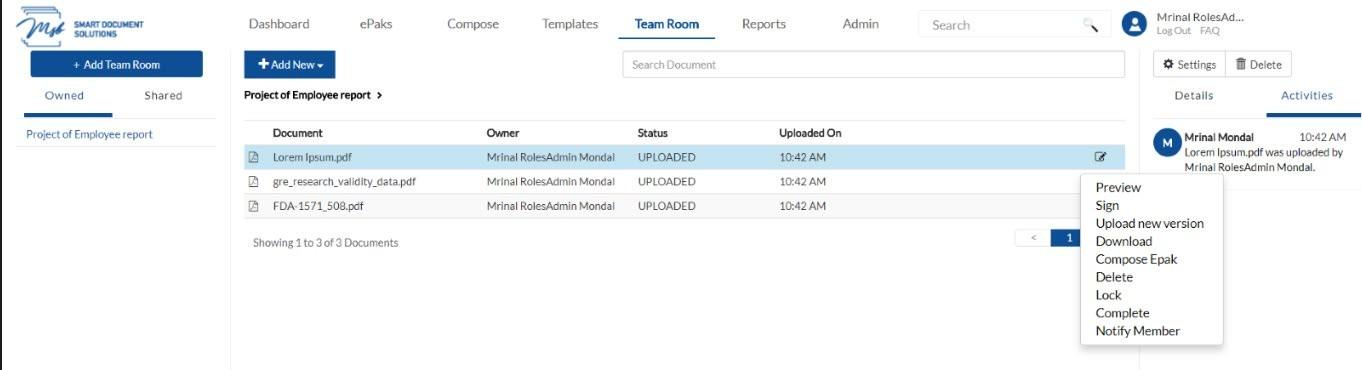
Preview
This option will appear only for PDF files and will allow you to view the content of the document. Non PDF documents cannot be previewed in Team Room.
Sign
You can self-sign a document in the team room whenever you are ready. Right click on the document, click sign to be redirected to the sign page with tags specific to the team room’s default signing policy. Drag the tag onto the location and click it to fulfill. Depending on the signing policy, you will be prompted to authorize the signing. With every signing activity, a new version of the same document will get uploaded in the Team Room. For Non PDF documents, the new version of the document after signing will be a PDF by default.
Upload New Version
This option allows you to upload a new/updated version of the same document, irrespective of the original owner. Document versioning will be done to manage multiple versions of the same document.
Download
If your role allows, you will be able to use this option to download the shared document to your system. You may choose to then save it for long term archival or make changes as necessary and upload the new version back to the team room.
Compose ePak
Apart from a signer, all other roles will be able to use Team Room documents to compose an ePak and request signature/review.
Delete
Delete will allow a user to remove the document from the Team Room. The fact that all actions in the team room are recorded at each step provides transparency and accountability.
Lock/Unlock
This allows a Team Room participant to lock a document and the document becomes temporarily unavailable for any further editing unless the user unlocks it. A locked document will display a ‘Lock’ icon next to it.
Complete
A document can be marked complete by a user if it is considered final and the document will be frozen preventing any further actions on it. This action cannot be undone, and a completed document will thereafter be available only for preview or download.
Notify Member
You can choose to send signature request reminder to one or all the members of the team room by using this option. This will send a real-time email notification requesting user(s) to sign the document.
What are the various actions allowed on Team Room Documents?
Basis your role in the Team Room, you will have access to several action items for each document. Click the action icon against the preferred document to see the available options.

Preview
A user accesses a document within a Team Room and chooses to preview it. The system displays the document directly in the web browser (within MSB). During the preview, no document tags or tools are available; only a Close button is provided. After viewing the document, the user clicks the Close button to exit the preview mode. The system then returns the user to the document list view.
Sign
You can self-sign a document in the team room whenever you are ready. Right click on the document, click sign to be redirected to the sign page with tags specific to the team room’s default signing policy. Drag the tag onto the location and click it to fulfil. Depending on the signing policy, you will be prompted to authorize the signing. With every signing activity, a new version of the same document will get uploaded in the Team Room.
Upload New Version
This option allows you to upload a new/updated version of the same document, irrespective of the original owner. Document versioning will be done to manage multiple versions of the same document.
Download
If your role allows, you will be able to use this option to download the shared document to your system. You may choose to then save it for long term archival or make changes as necessary and upload the new version back to the team room.
Compose ePak
Apart from a signer, all other roles will be able to use Team Room documents to compose an ePak and request signature/review.
Delete
Delete will allow a user to remove the document from the Team Room. The fact that all actions in the team room are recorded at each step provides transparency and accountability.
Lock/Unlock
This allows a Team Room participant to lock a document and the document becomes temporarily unavailable for any further editing unless the user unlocks it. A locked document will display a ‘Lock’ icon next to it.
Complete
A document can be marked complete by a user if it is considered final and the document will be frozen preventing any further actions on it. This action cannot be undone, and a completed document will thereafter be available only for preview or download.
Notify Member
When a user in a Team Room selects to notify members about a document, they have the option to either specify a single member or choose to notify all members. This will send a real-time email notification requesting user(s) to sign the document.
Assign Labels
In a Team Room, users can add new labels by entering a label name and optionally nesting it under existing labels. Labels without nesting appear as top-level folders in the Team Room structure, while nested labels appear under designated parent labels. Users can assign documents to labels from the document view, and each document can be assigned multiple labels. Removing a label from a document removes the document from that label’s view, and removing all labels returns the document to the root of the Team Room structure. User may also edit/delete/Manage access of the label.
View Activities
When a user enters a Team Room and views activities, the system presents all activities that have occurred within that Team Room. If the user selects a specific document within the Team Room and views activities for that document, the system displays a summary of activities related specifically to that document.
In-Person Sign
When a user selects a document for in-person signing, the system prompts them to enter required signer details such as email, first name, and last name. After submitting this information, the user can drag and drop tags onto the document for the in-person signer. The signer then checks a consent box, interacts with the tag to either draw their signature or fill out the tag’s contents, and subsequently signs the document. Throughout this process, all actions, including the initial selection, tag placement, consent checkbox activation, and signing activity, are recorded in the document activities log.


