Stamp Paper
Single Stamp Paper
Login to the application with your Admin credentials.
- Click on Admin tab, click on the drop-down arrow, here click on Stamps feature.
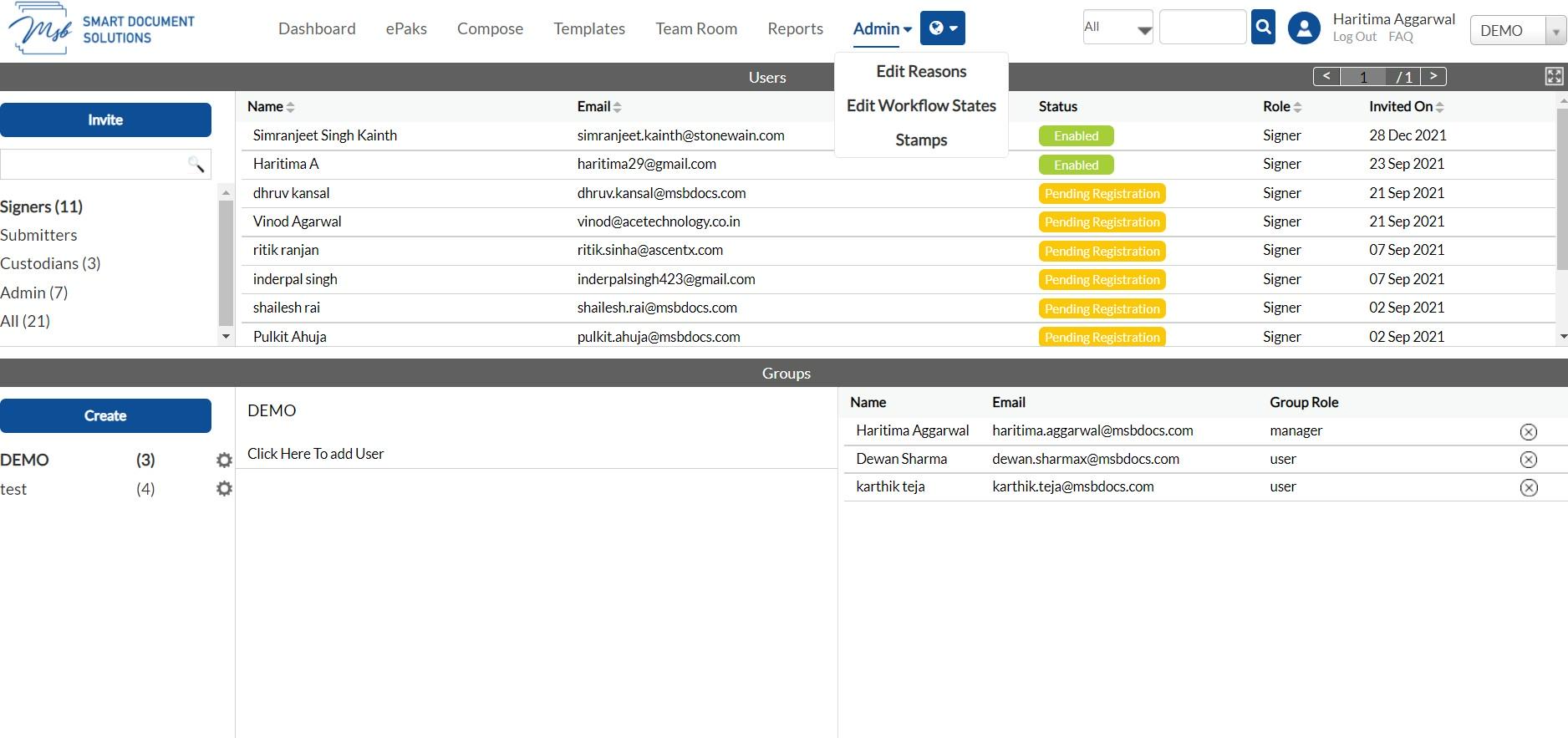
Stamp paper Dashboard is displayed in the next window.
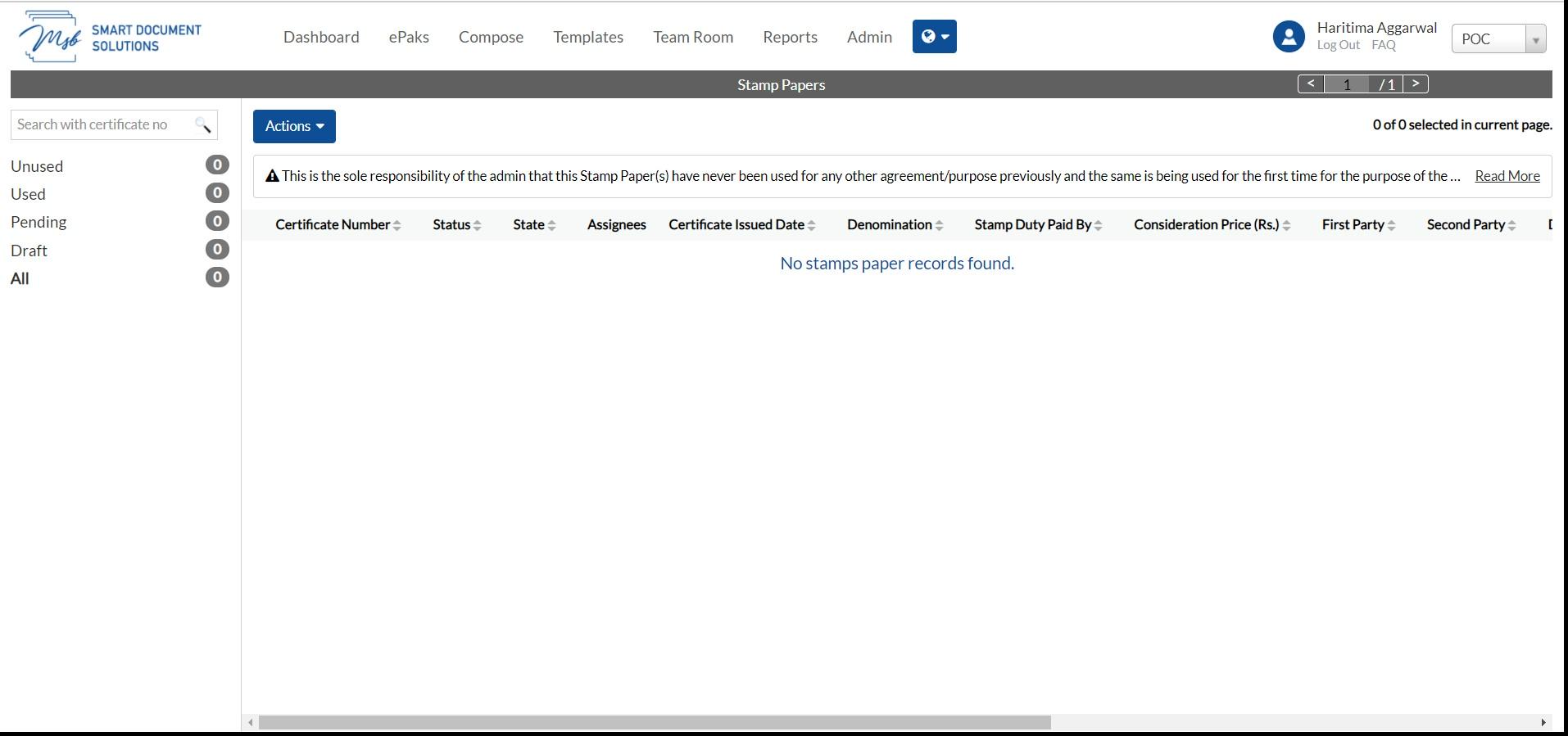
Click on “Actions” button and click on “Add” to upload a stamp paper into the system.
Here you can upload the scanned image and fill up the certificate details and click on create.
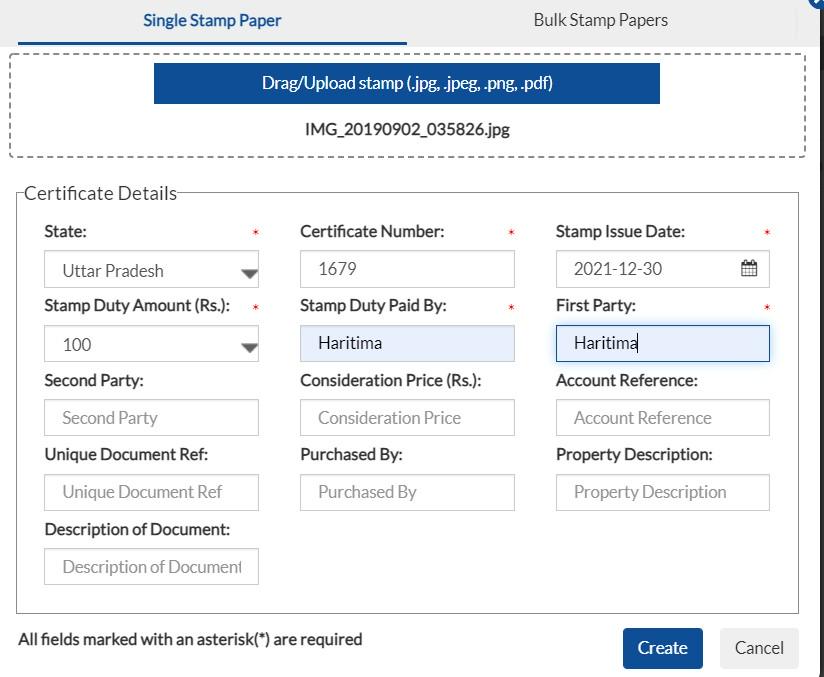
How to edit the Stamp Papers
Select the unused stamp papers
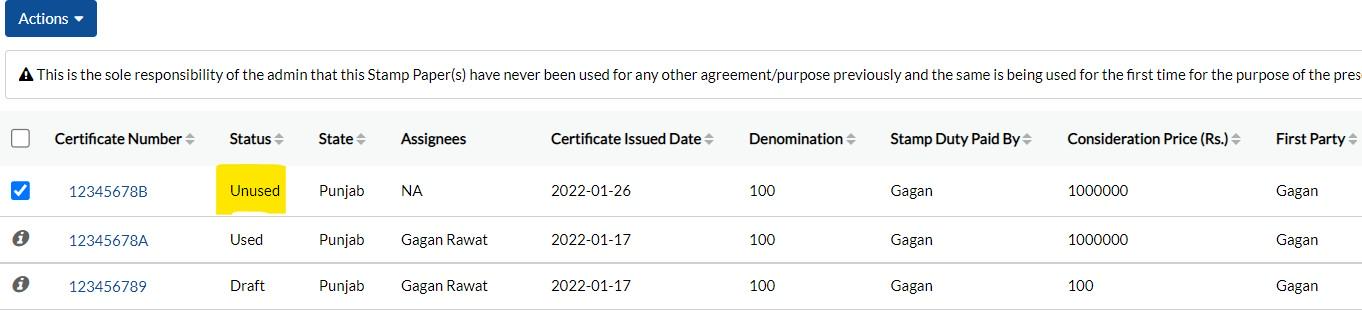
Click on Actions and click on edit
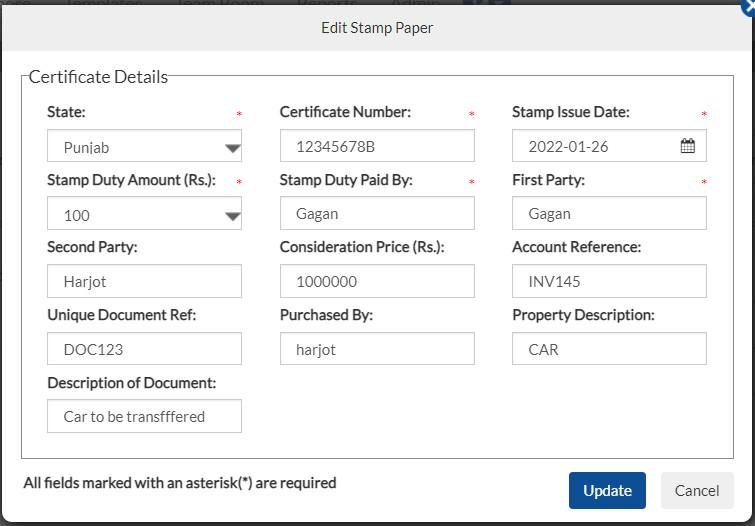
Do the required changes and click Update.
How to View the details filled in Stamp Papers
You can simply click on any Certificate Numbers of stamp papers to view the details.
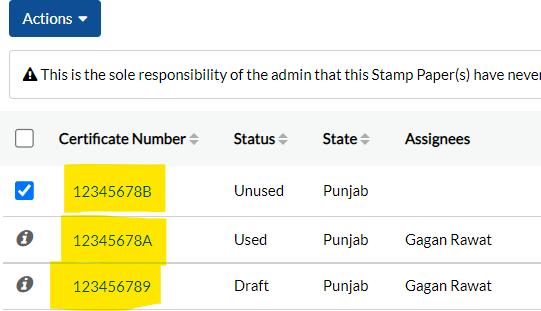
Once you click then you get below details
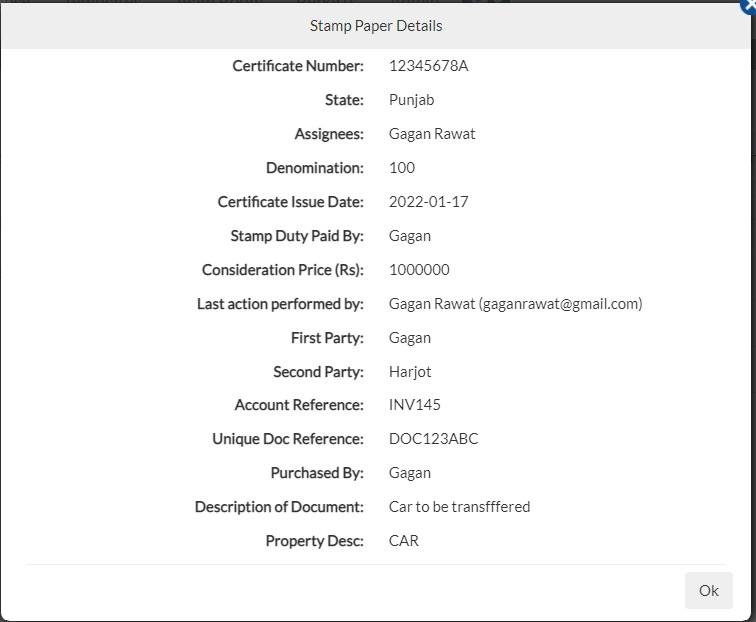
How to Delete the Stamp Papers
Select the unused Stamp papers which you want to delete. Once you have selected the stamp paper then click on Actions button and click on delete You need confirm by clicking on Yes Button.

Note:-it will be permanently deleted from admin account.
How to Assign a Stamp Paper to other users
Assign the same to any user or group to be used to create an epak.Select the uploaded stamp paper and click on Actions button and select the desired option.
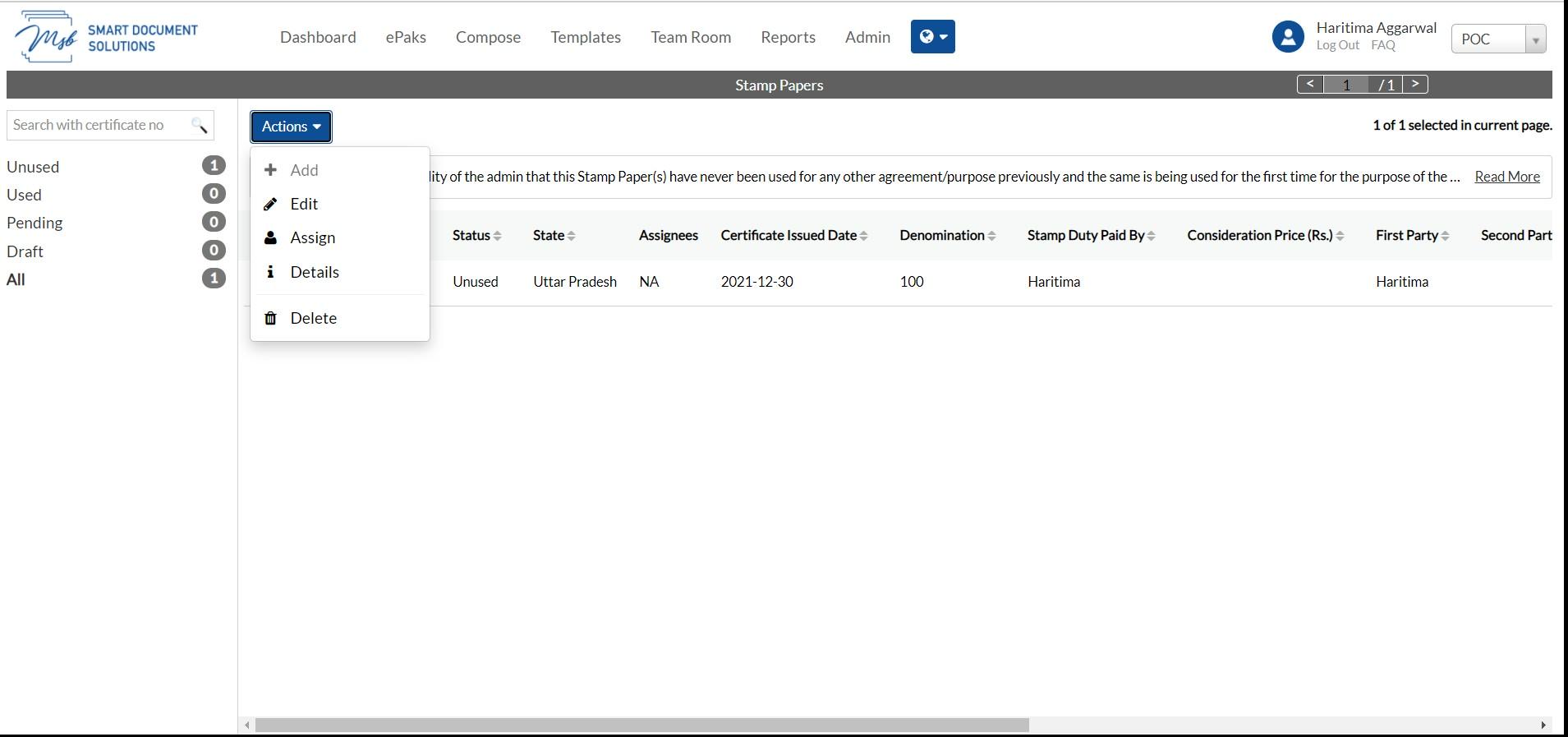
Click on Assign and add the details of the assignees:
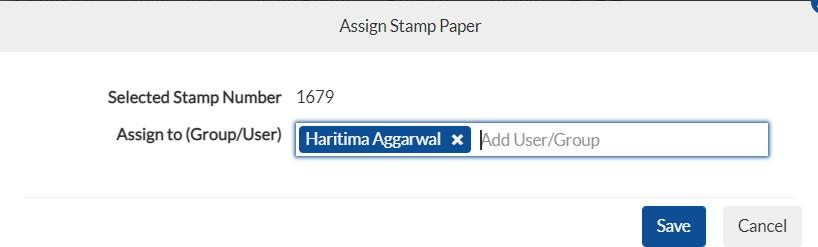
Once assigned the details of assignee are updated and the status is updated for the stamp paper Since the stamp paper is not used yet, its status will be unused.
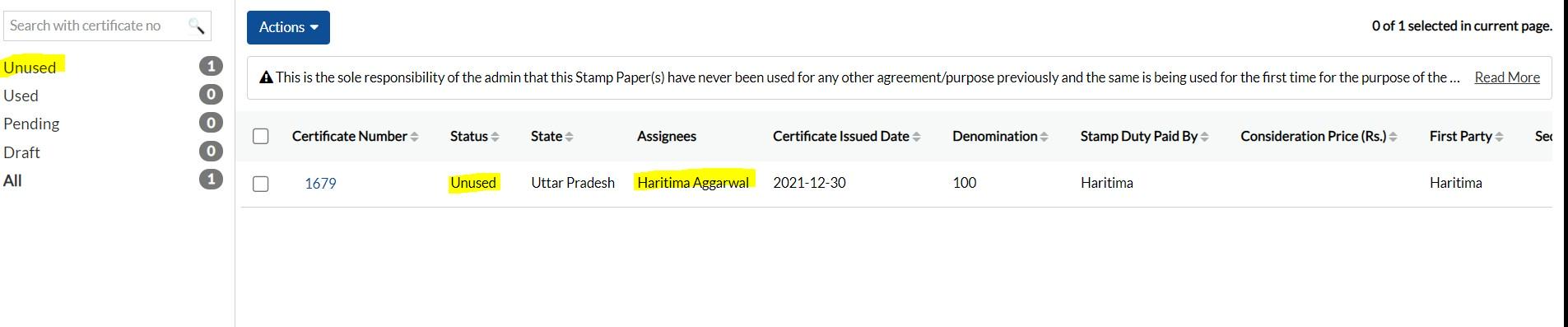
Single Stamp Paper
1) Login to the application with your Admin credentials.
2) Click on the Addon tab, click on the drop-down arrow, and click on Stamps. Stamp paper Dashboard is displayed in the next window.
3) Click on “Add” to upload a stamp paper into the system.

4) Upload the scanned image and fill up the certificate details. Accept the terms and conditions and click on create.

How to edit the Stamp Papers
Select the unused stamp papers and click on Edit.

Edit the Stamp paper, accept the terms and click Update.

How to View the details filled in Stamp Papers
Select any Certificate Number of stamp papers and click on Details to view the details.

How to Delete the Stamp Papers
Select the unused Stamp papers which you want to delete and click on delete. Confirm the action by clicking on the Confirm Button.
How to Assign a Stamp Paper to other users
Assign the stamp paper to any user or group to be used to create an epak. Select the uploaded stamp paper and click on Assign. Add the details of the assignees and click Confirm.


Once assigned the details of assignee are updated and the status is updated for the stamp paper
Since the stamp paper is not used yet, its status will be unused.


