How do I design the appearance of my electronic signature?
On the Dashboard page, users will find Configure button which will allow them to easily configure the appearance (font and format) of their electronic signature and initials (refer below snippet):
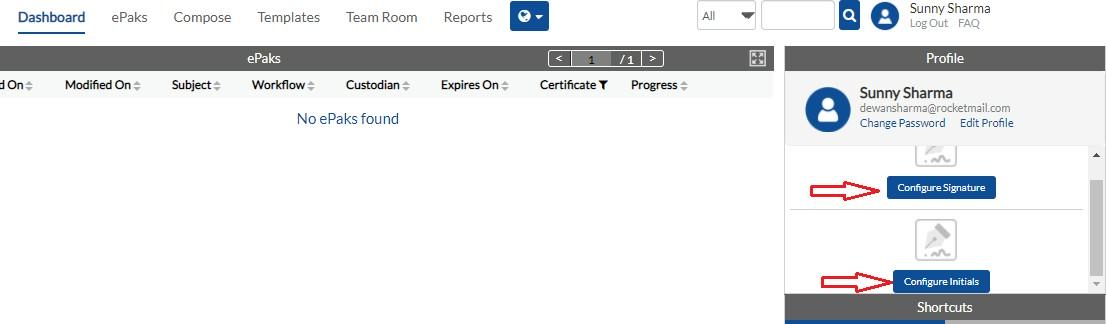
Click ‘Configure signature’ link on the right of your dashboard (as shown in above screenshot). A pop up with different styles appears and you may choose from them. A simple click on the signature block will set your signature style. If you are an external user, you will also have a liberty to decide what your signature text be than just your account name by typing in ‘Signature Text’ field. However, this feature isn’t available for users logging in through SSO.
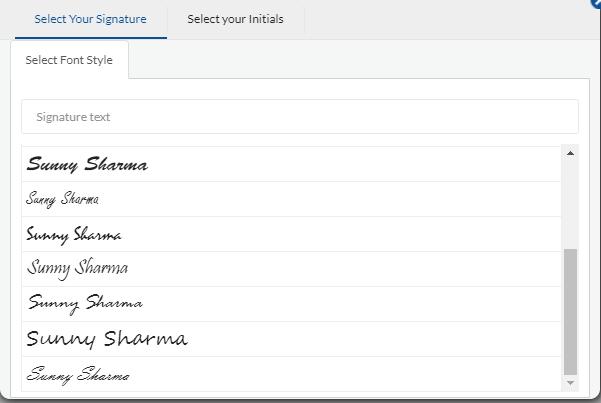
If only digital policy is enabled at the tenant level, option to configure signatures and initials will not be visible to the users. This choice will not be visible on e-sign page as well.
How do I design the appearance of my electronic signature?
On the dashboard page, Click Manage in the top right corner of the screen. Users will navigate to the Profile page and will find Signature Configuration button which will allow them to easily configure the appearance (font and format) of their electronic signature and initials.

Various styles of the signature text are displayed on clicking Edit, and user can select a style from the list. Users can also change the text of the signature by typing into the Signature text field. Users are also given an option to Draw or upload their signature if the configuration is enabled for their tenant.
If only digital policy is enabled at the tenant level, the option to configure signatures and initials will not be visible to the users. This choice will not be visible on the e-sign page as well.
First-time MSB users will be prompted to configure a basic default signature as soon as they log into MSB. User will be asked to enter the text for configuring signatures and select the fonts for signatures.


MSB users’ names will be locked if the tenant is configured to do so such that the signers do not pretend to be someone else while signing the documents. With this feature, the signers will be restricted from adding a signature or initials text and can only edit the font style while configuring signatures. Users will not be able to change the first, middle or last name from the user profile section. The default signature and initial text will be set as per admin-configured names and only an Admin can edit the first name, last name, or middle name from the admin panel.


