Can I delegate signing the ePak to another Signer?
Yes, if this feature has been configured for your instance – you may delegate signing the ePak to another Signer. The custodian of the ePak may also control whether or not his ePak can be delegated to another signer. As a singer, you might be asked to sign an ePak, but may wish to delegate it to someone else to sign (if someone else is the appropriate signatory, or for any other reason).
- When you are viewing the ePak in your Inbox, click the Delegate button that is located on the panel just above the ePak preview.
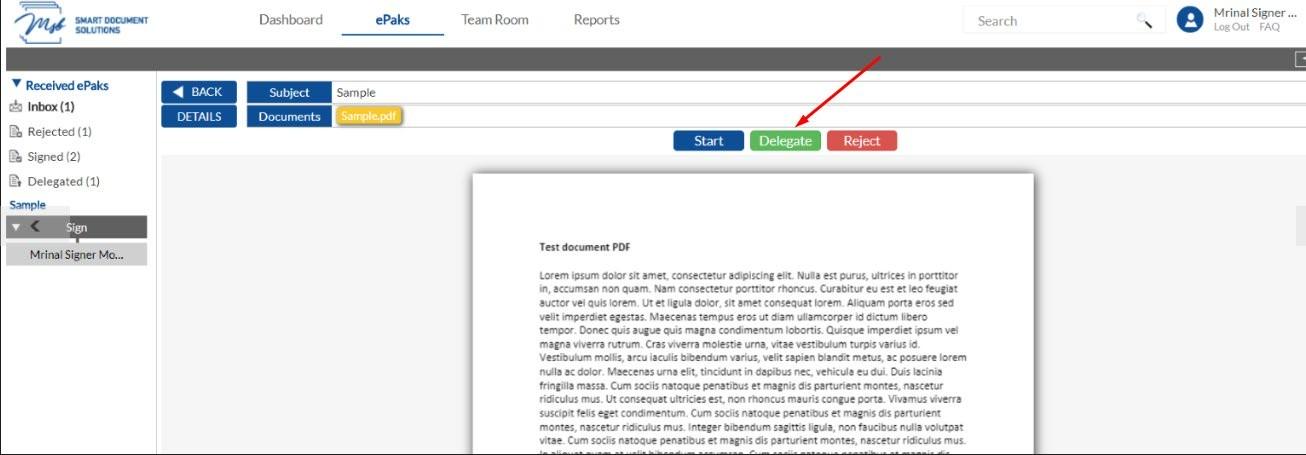
- The Delegate ePak form will appear.
- Enter the email address/username of the signer you wish to delegate the ePak to and you may enter a message in the field provided.
- If the ePak is being delegated to a non-registered user, you will need to enter the email address, first and last name of the user.
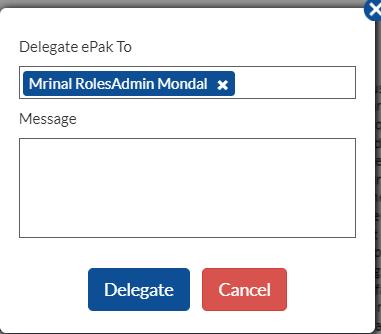
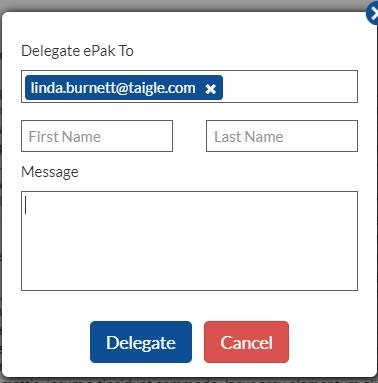
- Click the Delegate button. It will not allow you to delegate to a Signer that is already a recipient of the ePak.
- If the delegation was successful, it displays a confirmation message that ePak delegated successfully.
- Click Ok.
- It then moves this ePak to your Delegated folder. You can find all your delegated ePaks in there.
- It will send an email to the new Signer.
- If the signer exists, the ePak will automatically be added to the user’s Inbox.
- If the signer does not exist, the signer will receive an email with an invite to create an account and access the delegated ePak.
- Once the new user creates an account, the document will be added to the new user’s inbox. Until then, it will still appear in your Delegated folder, and the status will be “Pending”, and you will not be able to sign the document. You may cancel the delegation while the status is still ‘Pending.’
Can I delegate signing the ePak to another Signer?
Yes, if this feature has been configured for your instance – you may delegate signing the ePak to another Signer. The custodian of the ePak may also control whether his ePak can be delegated to another signer or not. As a signer, you might be asked to sign an ePak, but may wish to delegate it to someone else to sign (if someone else is the appropriate signatory, or for any other reason).
1) When you are viewing the ePak, click the Delegate button that is located on the panel just above the ePak preview.

2) The Delegate ePak form will appear.Enter the email address/username of the signer you wish to delegate the ePak to and you may enter a message in the field provided.
If the ePak is being delegated to a non-registered user, you will need to enter the email address, first and last name of the user.

3) Click the Confirm button. It will not allow you to delegate to a Signer that is already a recipient of the ePak.
4) If the delegation was successful, it displays a confirmation message that ePak delegated successfully.
5) It then moves this ePak to your Delegated folder. You can find all your delegated ePaks in there.
6) It will send an email to the new Signer.If the signer exists, the ePak will automatically be added to the user’s Inbox.If the signer does not exist, the signer will receive an email with an invite to create an account and access the delegated ePak.
Users added in multiple states can delegate a single state to other recipients.
MSB will allow a recipient added in multiple states of an ePak workflow to delegate the current state to other recipient without affecting future workflow states.


