Can I attach a document to the ePak that has been sent to me?
If the ePak custodian has configured the ePak to allow you to attach a document, you will see an attachment icon next to the print icon on the sign page. You may click this icon to upload and attach a document to the ePak. Simply click the icon and an upload window will appear. Select the document, and click Upload, and then click Next. You will then get to select whether or not you need to sign the document by setting Self-attest to ON or OFF. Select OFF if you only need to upload a document. Select ON if you need to upload and sign a document. If set to ON, you must drag and drop a signature tag onto the document to place your signature. Then follow the steps on the screen to sign the document and complete the ePak.
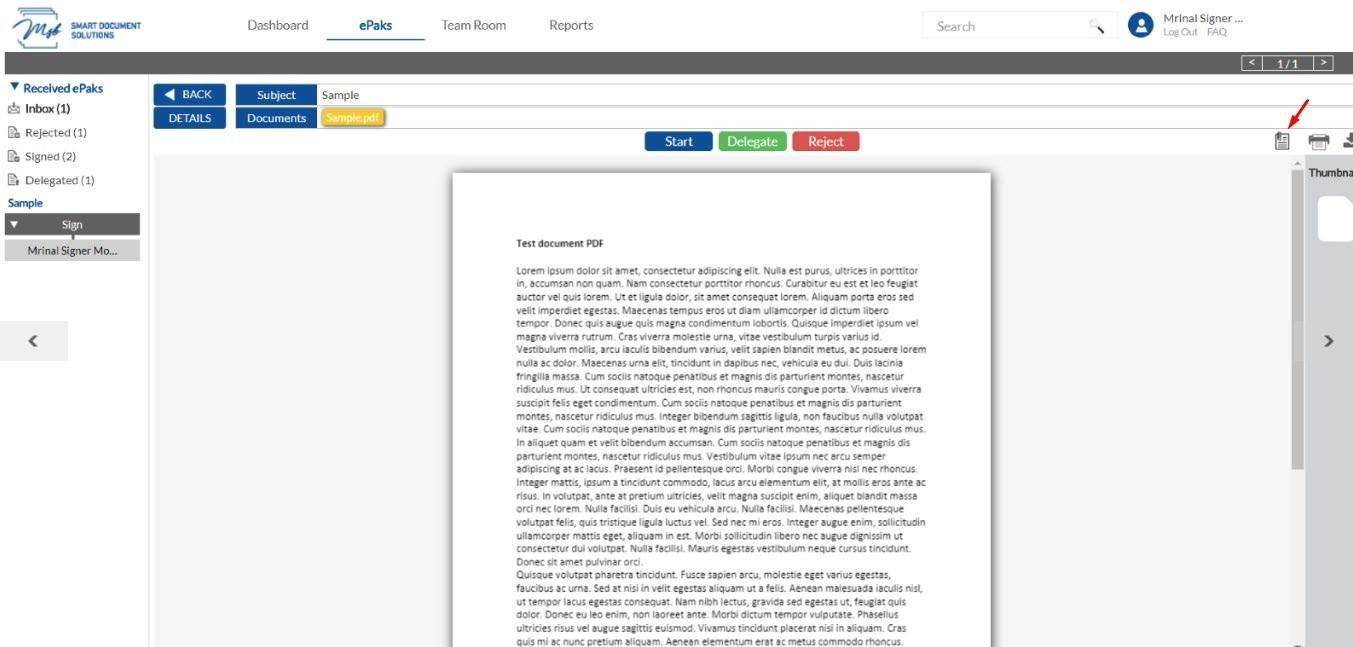
Can I attach a document to the ePak that has been sent to me?
If the custodian has configured the ePak to allow you to attach a document, you will see an attachment icon on the signing page. You may click this icon to upload and attach a document to the ePak.

Choose an existing document or upload from device and click Add Document(s). You will then get to select whether you need to sign the document by setting Self-attest to ON or OFF. Select OFF if you only need to upload a document. Select ON if you need to upload and sign a document. If set to ON, you must drag and drop a signature tag onto the document to place your signature. Then follow the steps on the screen to sign the document and complete the ePak.



