Label Creation and Configuration
MSB Admin users possess the authority to create, manage and configure various types of labels, such as numbers and text, from the admin panel. Users can efficiently search for epaks using these labels, enhancing the overall search and retrieval experience. Labels are dynamic key-value pairs designed as searchable fields.
Admins can create or delete labels, enable, or disable and can specify validation criteria for labels.
A label can be used only once for the journey of an ePak. Disabled labels are hidden from view and inaccessible to the users. By default, the created label will be open and accessible to custodians, submitters, and signers.
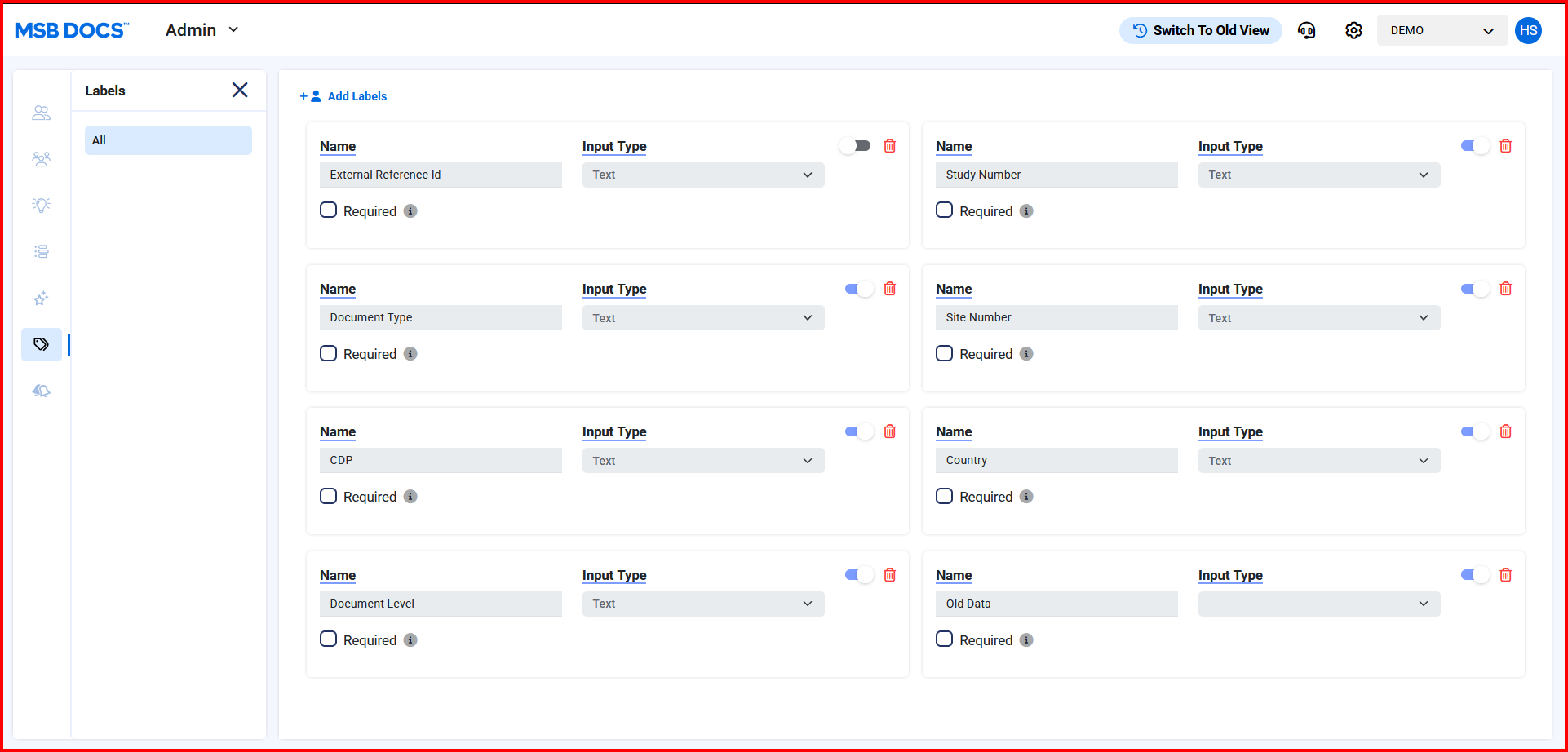
Users have the option to assign user-friendly names to labels and can select the type of label: Text, Number, Regex or Dropdown. If a label is marked as Required, it will be mandatory to be filled by the custodian or assigned to a signer and if assigned, it is mandatory for the signer to fill the value.Users can modify only certain properties of the labels they have created. Unwanted labels can be removed or deleted by the users.
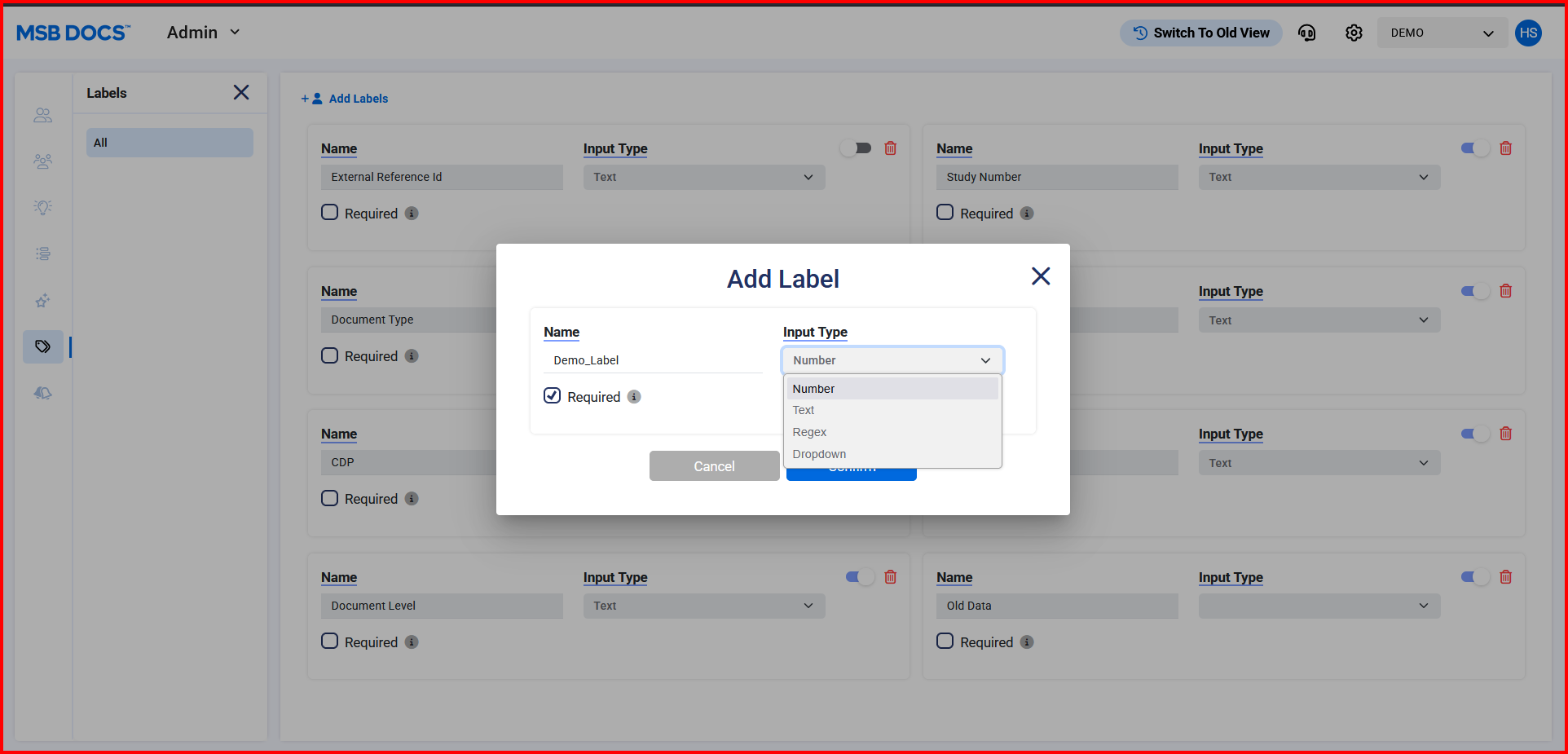
Admins can opt for custom validation rules or choose to have no validation for a label. Users will be able to apply configurable validations to the Custom Regex label type only. Custom validation includes specifying a regex pattern and defining a custom validation message.
-Text: The user can add free text.
-Number: The user will be able to add numbers.
-Dropdown: The user can choose an option from the dropdown list.
-Custom Regex: The user will have a text box to enter a regex pattern. Once the pattern is added, user can save it.
While composing an ePak, the custodian can access all enabled labels within their tenant. The custodian can select a label and provide a corresponding value conforming to the validation rules. If a value is added to the label, the next signer will be able to view the value but will not be able to edit it.If a Label is Assigned to a signer, it is mandatory to be filled by the signer.
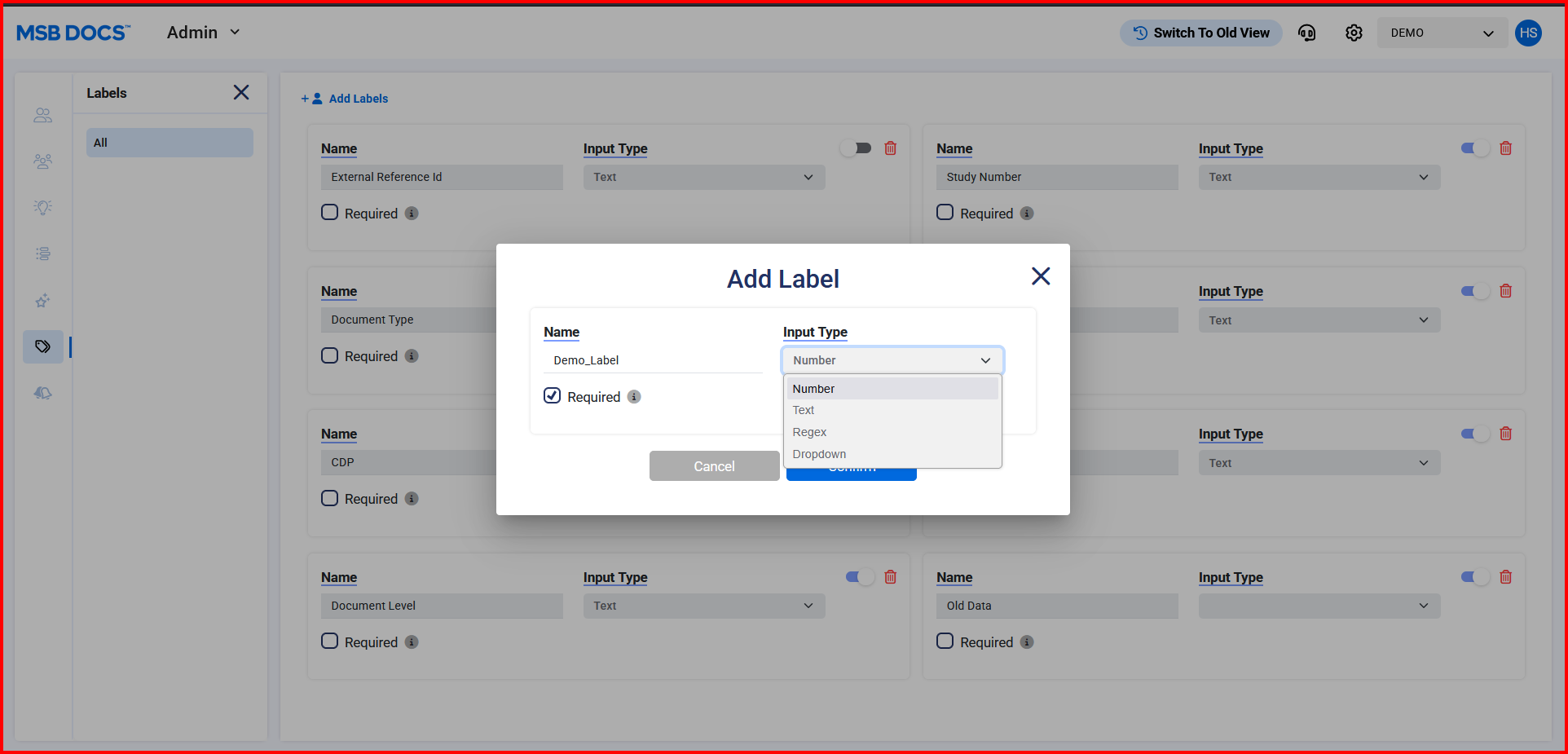
For Text labels with Open accessibility, the signer can enter up to 25 characters in the text label. If a custom regex pattern is applied, the user can only enter values that can be validated by that pattern. For Number labels with Open accessibility, the signer can enter up to 25 numbers in the number label. For Dropdown labels with Open accessibility, the signer can select only one value from the list of the dropdown.
In the ePak overview, labels associated with the ePak will be displayed. Each label displayed will indicate the user who added the label.


