How to use an Auto Placement Template while composing an ePak?
To use an existing Auto Placement template while composing a single ePak:
1. Click the Compose button and you will see an option to upload a document using Templates.
2. Click on Auto Placement Template and all templates (created by you or shared publicly) will be listed. Select the template you would like to use by clicking on ‘Add Document’.
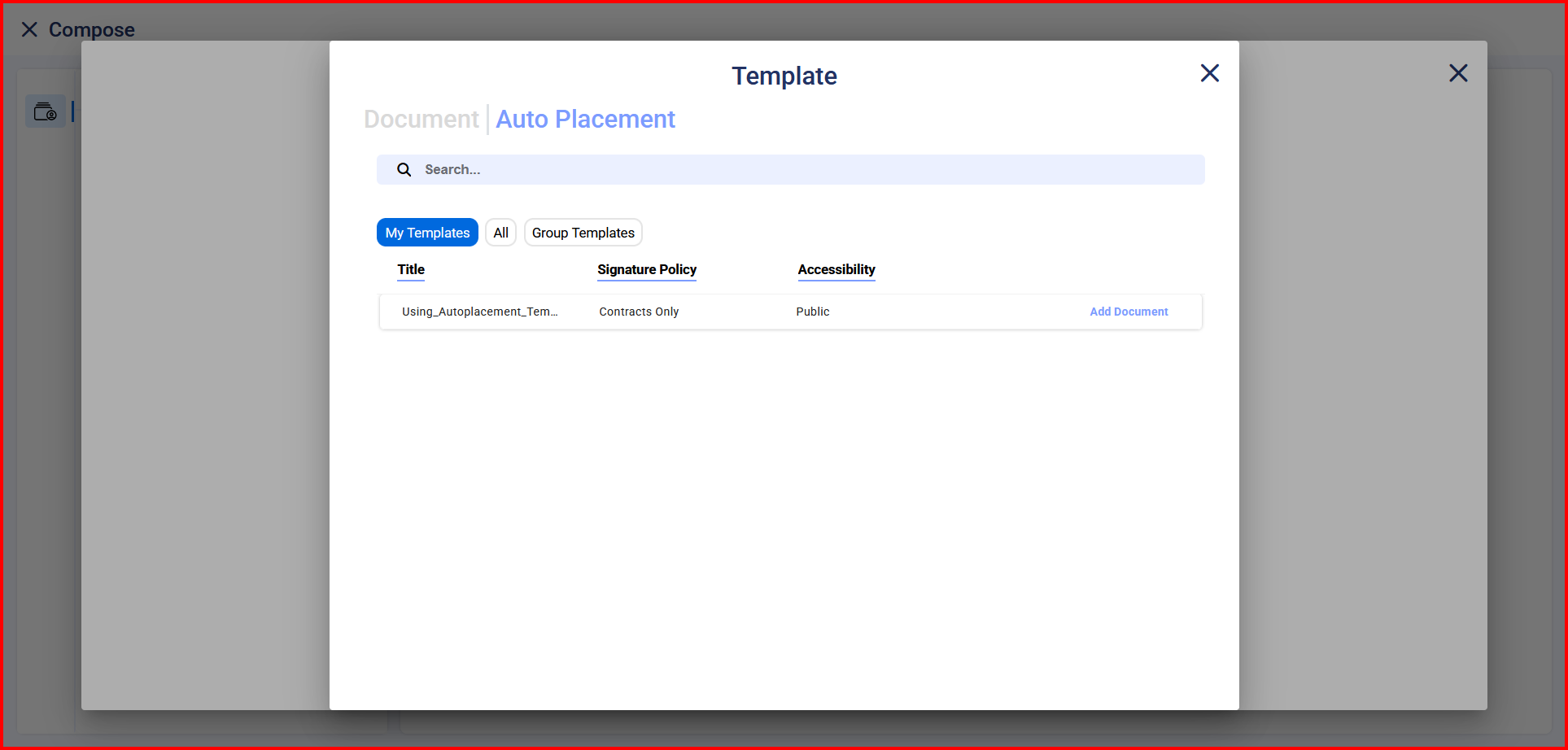
3. Upload the document for the selected template. The user can use the auto-placement template for one document only. Click next to add the signers.
4. In the Add Recipients window, enter the name of a signer(s). Workflow will have the same policy as that of the Auto-placement template.
5. On the compose page, on the side panel, the user will be able to see an icon for assigning signers to identifiers and can search for the signers. Only those signers can be searched that were added to the workflow previously. All tags associated with the identifiers will be assigned to the same signer.

6. Click on Send ePak and a success message will be displayed.


