How to create an Auto Placement Template?
To create an Auto placement template, follow the below steps:
1. On the Templates Page, select the Auto Placement tab and click on the Create button.

2. Add a Template Name, select a signature policy, Choose the accessibility of your document template. You can either make it Public, Private or Group and Attach a document. An error message will be displayed “Please Upload a document to Proceed” if the user tries to proceed without uploading a document.

3. Once the user has added the document, the user can proceed to enter the strings. A string will have parameters:
-Name or Label of a string ( Acceptable Length of Label)
-String to be searched on the document. ( Length of String)
-X offset and Y offset: Where the tag will be dropped with respect to the string. This will not appear the very first time when the string is decided. In this case, the tag will be dropped at (0,0) offset.

4. Once the string is decided the user can click on “Place Fields”, and the tag will be dropped on the string itself. Once the user clicks on the locate button next to the string, this button will take the user to the first instance of the string.
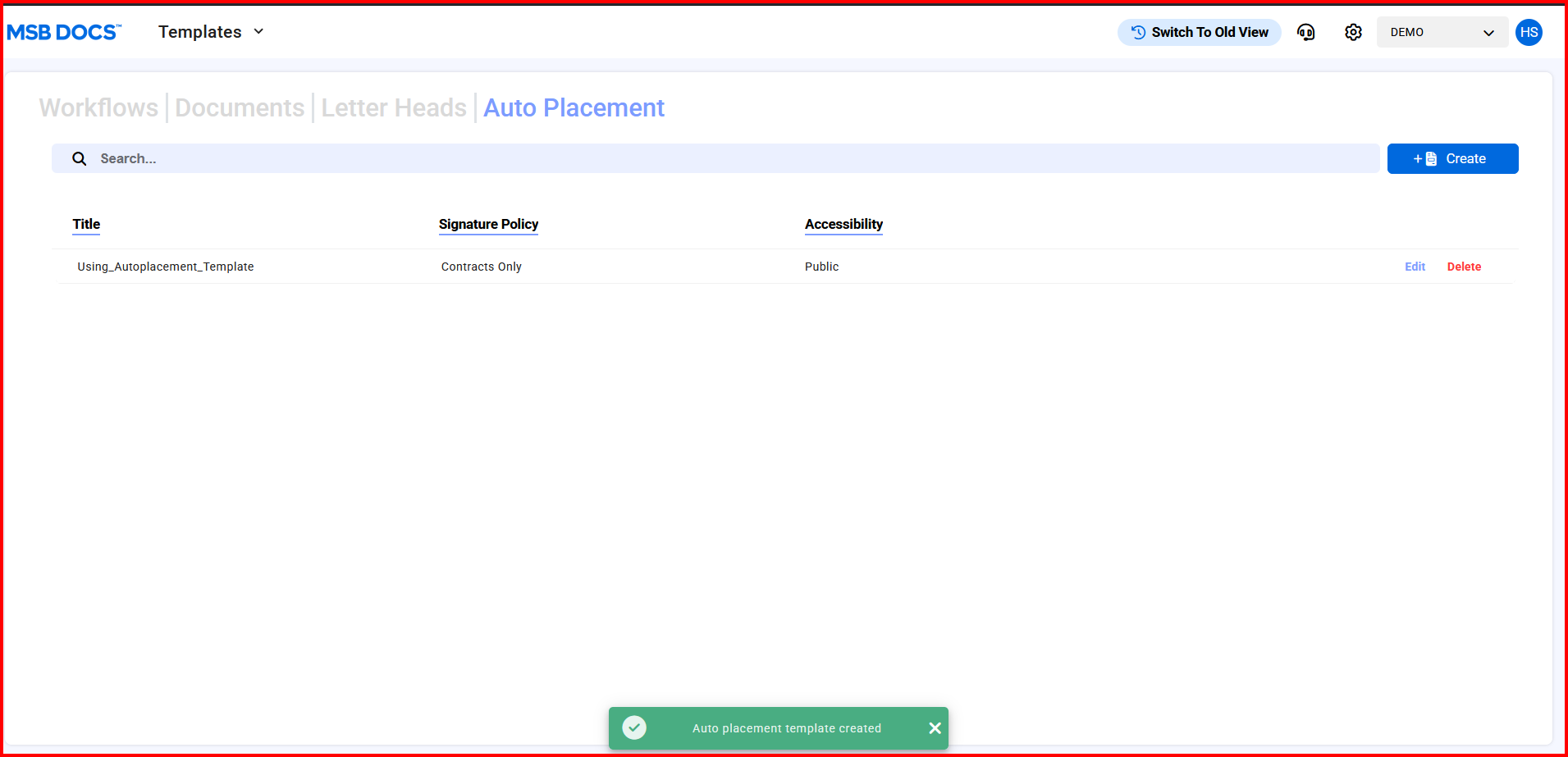
5. Only Signature tag can be dropped. Once the tag is dropped on the string, the offset will start to appear along with the string. To change in the placement of the Tag, user can manually add the X offset and Y offset and then values will get update in real-time without clicking any button or the user can drag the tag on the document, and the offsets will be updated.
6. Users can then click on Save to save the auto-placement template. MSB displays a success message, and this template will now be visible under ‘Templates’.
7. If the user tries to save the template without giving the auto-placement strings, a message will be displayed “Please add strings before saving the document.”
If a string is present in multiple locations, the tag will be dropped at multiple locations. The changes made at the one tag will be reflected in all the tags in the same group.


