How do I use an existing Document Template?
To use an existing document template while composing a single ePak:
- Click the Compose tab available in the main navigation bar at the top of the page and choose single or you may choose the Compose button just above the ePak folders.
- Click the Attach button.

- Choose the Document Templates tab. By default, all templates (created by you and others shared publicly) will be listed however you can choose the option from the dropdown list to sort them differently.
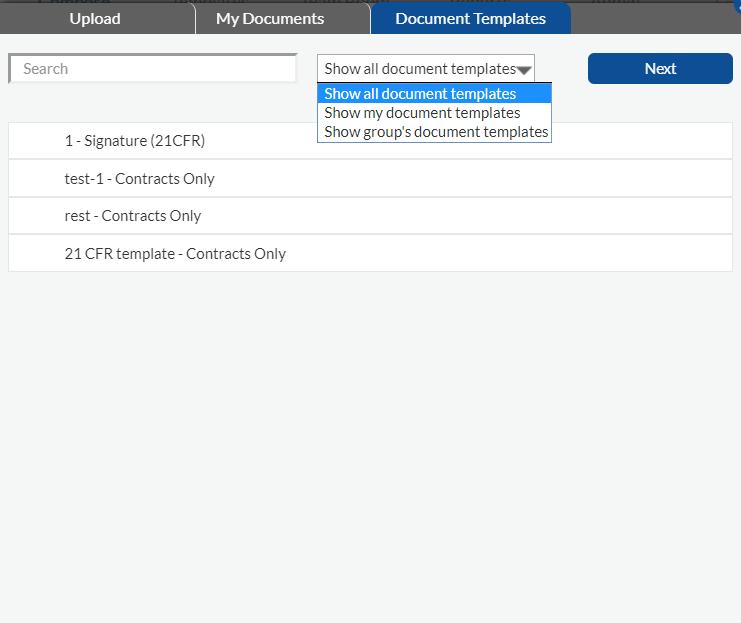
- Select a document template from the list and it will be highlighted in blue.
- Click Next. If there is a document attached to the document template, you may choose to proceed with that or change/upload a document at this step.
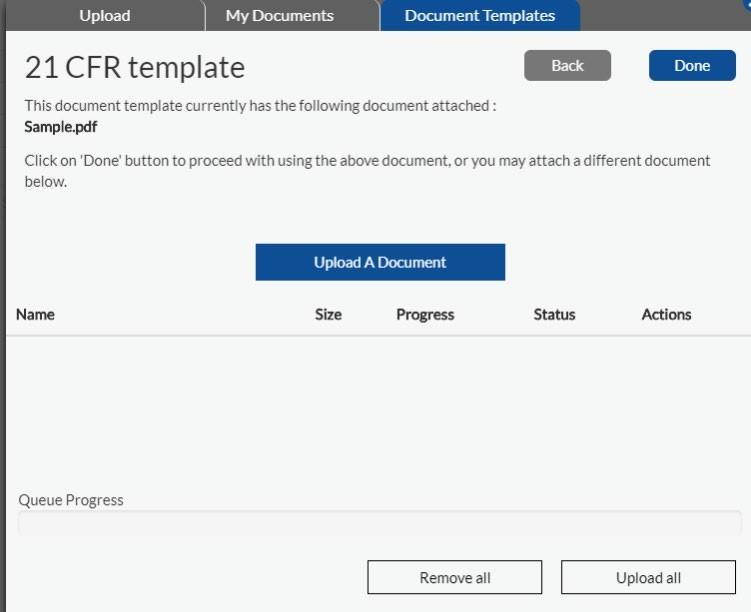
- Click done to load the document template on the compose page. You will be prompted to confirm if you wish to accept all the other settings of the document template as is. Select yes.
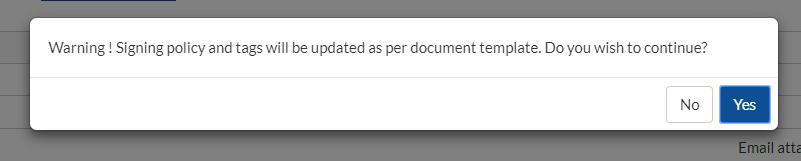
- Use an existing workflow or create one on the fly.

- In the Document Template Settings window, for each Signer in the document template, enter the name of a signer that is in your workflow.
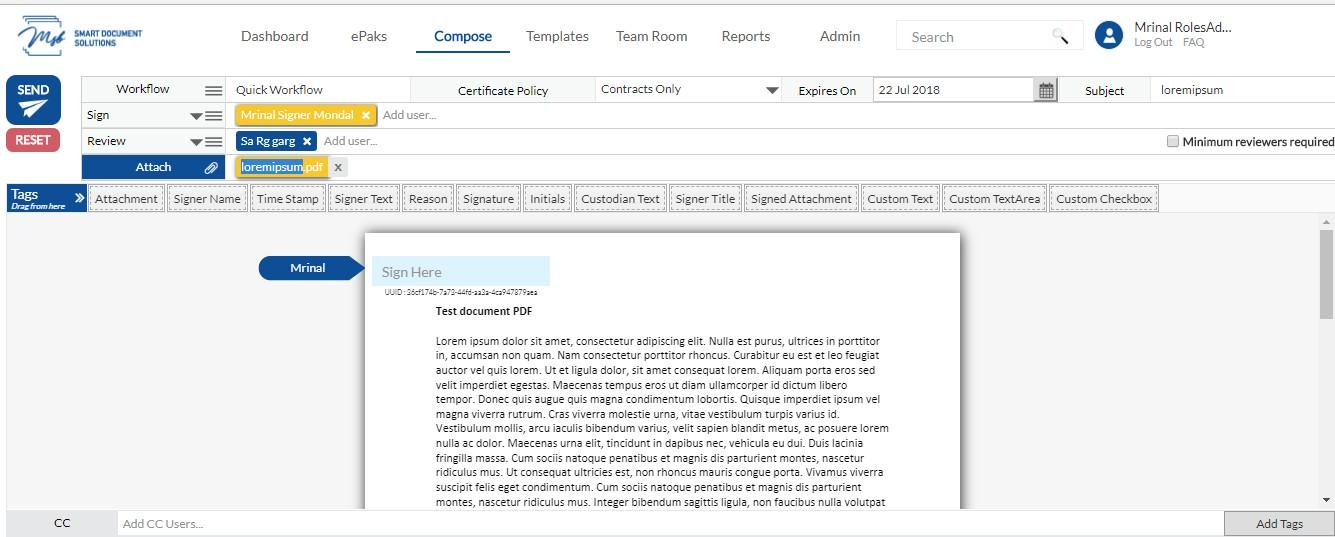
- Signature tag(s) will get applied automatically to the position specified at the time of template creation.
- Your ePak is ready to be sent now. Please note, your ePak may contain more than one document, and you may apply the same document template to each document, or you may use separate document templates on each document, or no document template at all on some of the documents. If you use the same document template on another document in the ePak, you will need to again enter the name of a signer that is in your workflow in the document template settings window (each document has to be configured individually).
How do I use an existing Document Template?
To use an existing document template while composing a single ePak:
1) Click the Compose button and you will see an option to upload a document using the document Templates.

2) Click on Document Templates and all templates (created by you or shared publicly) will be listed. Select the template you would like to use by clicking on ‘Use Template’.

3) The document will get loaded. Click next to add the signers. In the Document Template Recipients window, for each Signer in the document template, enter the name of a signer that is in your workflow. Signature tag(s) will get applied automatically to the position specified at the time of template creation


4) Your ePak is ready to be sent now.


