How do I setup my profile and give my contact information?
To setup your profile and provide/update your contact information:
- Click Edit Profile link on the dashboard (if the Profile widget is configured for your instance) or click your name in the top right corner of the screen.
- Enter your account information in the fields provided.
- Click save profile button on the left.
- You may even choose to setup a profile image for your account.
On this page, you will also have an option to change settings of your account and set preferences like Time zone, Digital certificates, and Out-of-office settings. If you provide your City and State, then digital signatures will display them in the Location field.
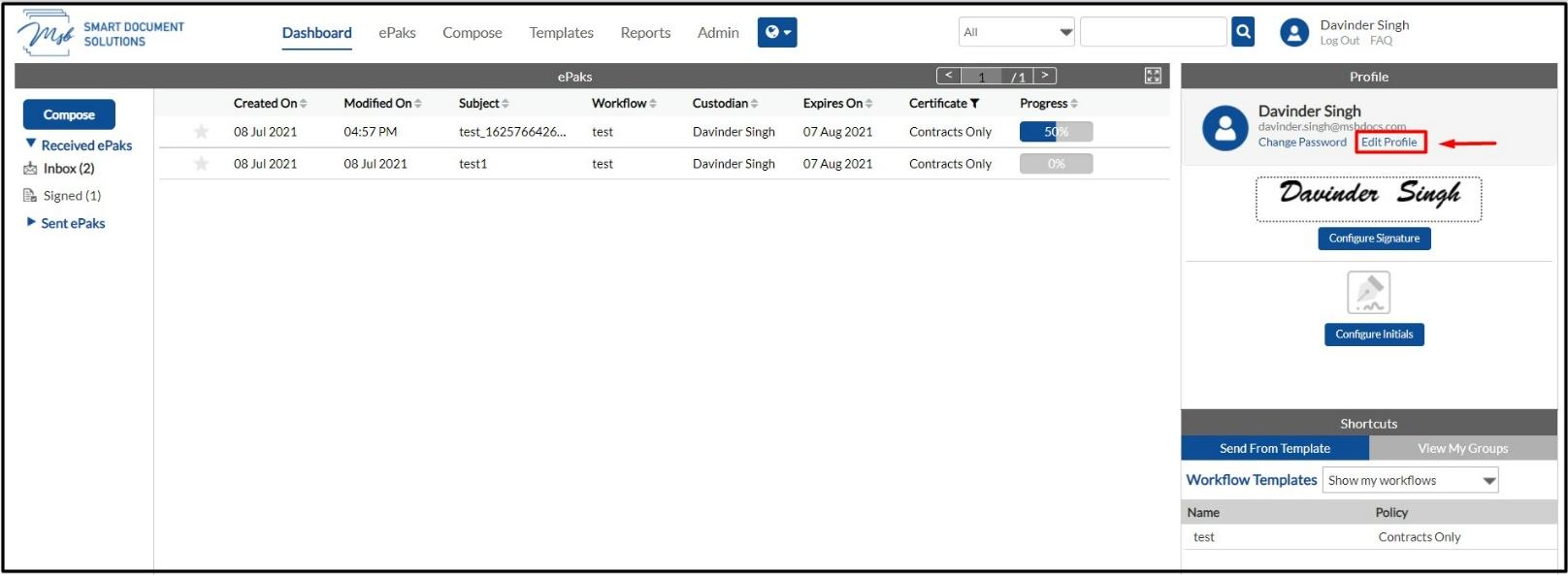
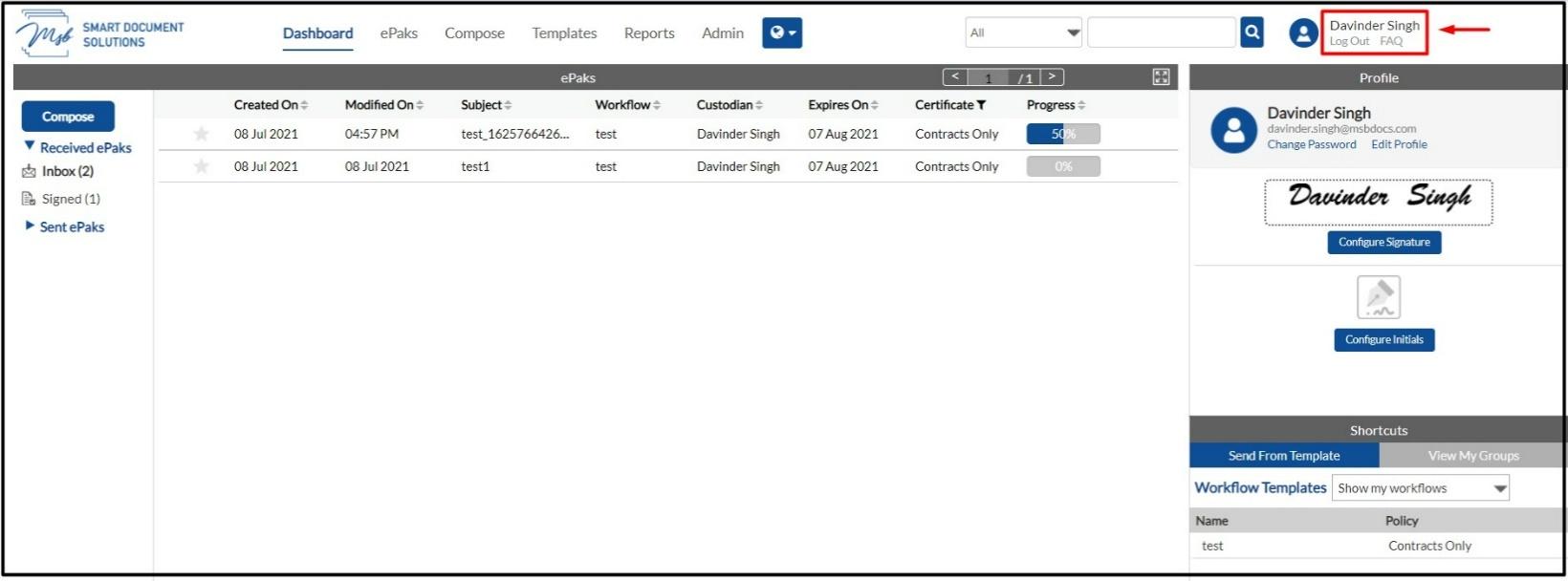
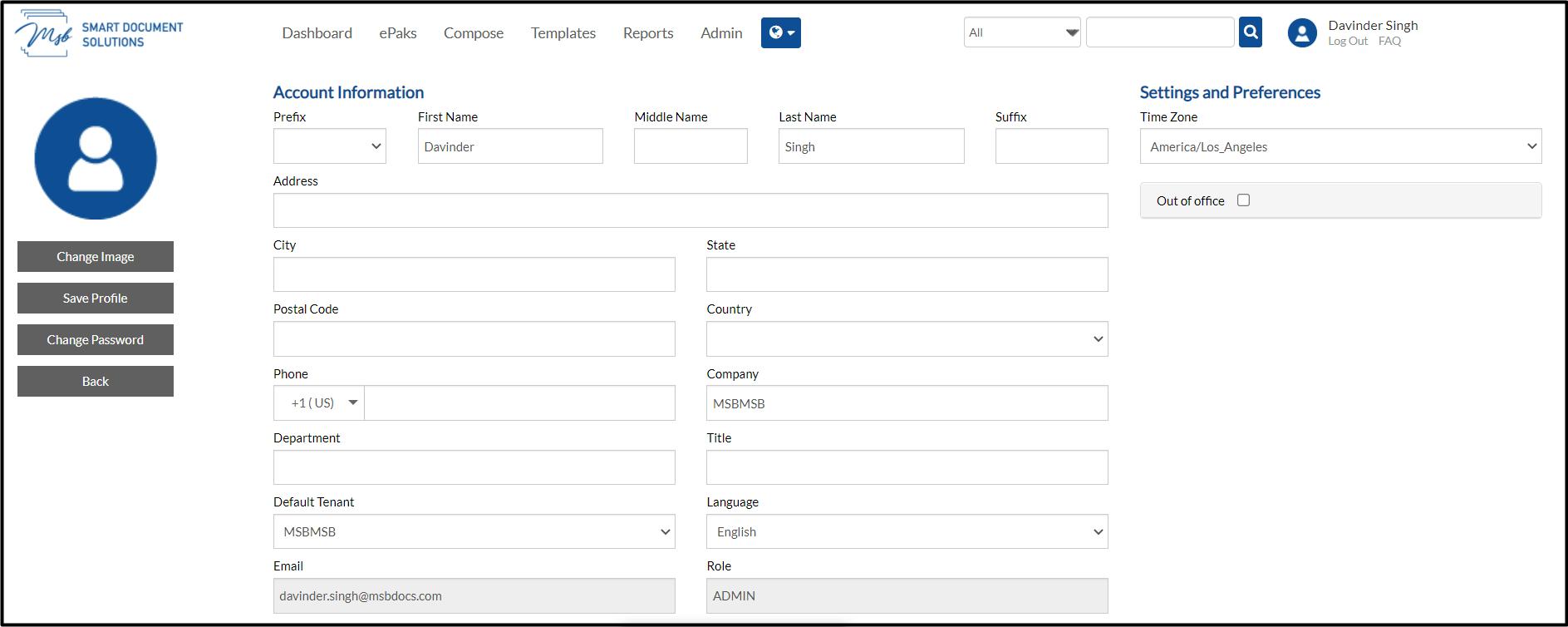
How do I set my profile picture?
To set your profile picture, go to edit profile link on dashboard (if the Profile widget is configured for your instance), or click your name in the top right corner of the screen. Click the change image button or the icon on the left of the page. In the dialogue box that pops up:
- Click ‘Upload Image’ and then navigate to the location of your image. Browse through your available pictures and click open (For best results, choose an image that is square in shape).
- After selecting your image, you may save it or remove it.
- The picture will be displayed as your account profile image.
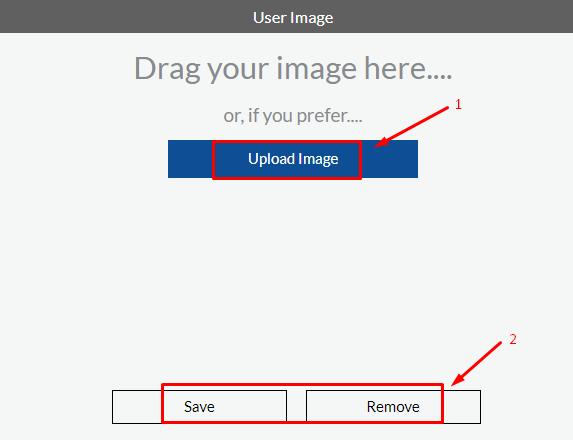
How do I setup my profile and give my contact information?
To setup your profile and provide/update your contact information:
1) Click Manage on the dashboard in the top right corner of the screen. User will be navigated to the Profile page.
2) Enter your account information in the fields provided.
3) Click Update button
4) You may choose to set up a profile image for your account.
On this page, you will also have an option to change the settings of your account, configure signature and set preferences like Time zone, Digital certificates, and Out-of-office settings. If you provide your City and State, then digital signatures will display them in the Location field.




