How do I Search for an ePak
On the main menu bar, you have the search option. You can perform a specific search or can opt for an open search by clicking the “” All” from the drop down, which is set as default. For the specific search you have the option to search by “From” where you can put the sender (custodian) name and click on search to get the results. Similarly, you can search by “To” for the recipient’s name. You can search for a specific “Subject” named ePak. You can search for a specific “workflow” named ePak. You can search for ePaks “Created On” a specific date.
You can search for ePaks with a specific “Expiry Date”. You can also search with “ePak tags” attached to an ePak. The results for all the above searches are displayed in the folder list and Inbox folders is highlighted as default.
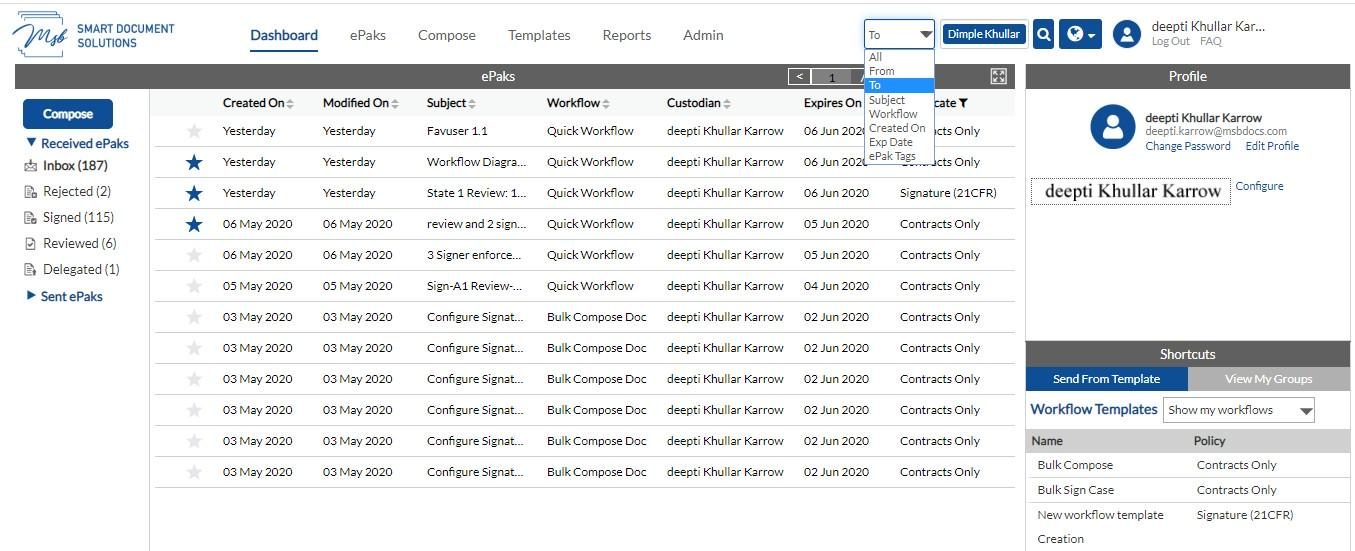
How do I Search for an ePak
On the main menu bar, you have the search option. You can perform a specific search or can opt for an open search by clicking the “All” from the drop down, which is set as default. For the specific search you have the option to search by “From” where you can put the custodian’s name and click on search to get the results. Similarly, you can search “To” for the recipient’s name. You can search for a specific Subject, Workflow, Created On, Expiry Date and ePak Labels.

MSB users can also search their ePaks inside the ePak folders to filter ePaks easily based on their status. The search functionality will allow the user to input free text in the search box. The search will be specific to the selected folder, either “Received” or “Sent”, and its subfolders. The user may select any filter (All, From, To, Subject, Workflow, Created On, Expiry Date and Labels) to search for ePaks. The user will be able to select the main folder (Received or Sent) to initiate a search for ePaks and all the subfolders within the selected main folder will be visible to the user. The user may apply one or more filters to refine their search for ePaks within the selected folder or subfolder.
Users can perform ePak searches within their inbox folders based on labels. After receiving an ePak in their inbox, signers will be able to filter ePaks based on the key or value of the labels or use a combination of keys and values.





