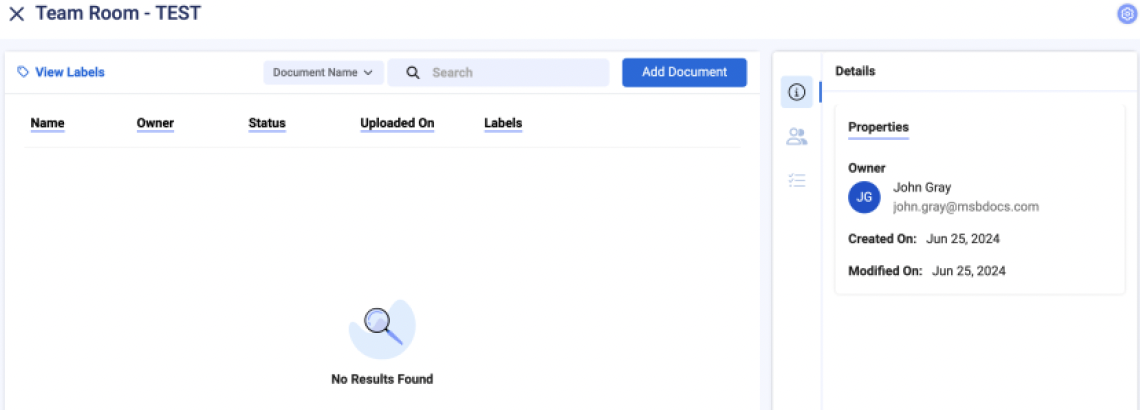How do I create a Team Room?
If your account role is that of a custodian or above, you will be able to create a Team Room:
- Go to Team Room Tab in the main navigation bar.

- Click Add Team Room button.

- Enter Name, description and define other settings for Team Room. Click on Settings to expand and select from available options. Refer to Team Room settings to read more.

- Click ‘Done’ to confirm Team Room creation and it will display a confirmation.

The newly created Team Room will now be available on the left under ‘Owned’. If there are any other Team rooms that you are part of but don’t own, they will be displayed under ‘Shared’. You can switch between the tabs (Owned & Shared).
On the right, will be all the details of the Team Room, including the members of the room. All the activities within the team room will also be tracked and a complete audit trail will be maintained under Activities Tab on the right.

How do I create a Team Room?
If your account role is that of a custodian or above, you will be able to create a Team Room. Go to Team Room Tab in the main navigation bar and click Create New button

Enter Name, description, select the Signature Policy and define other settings for Team Room. Click Create to confirm Team Room creation.
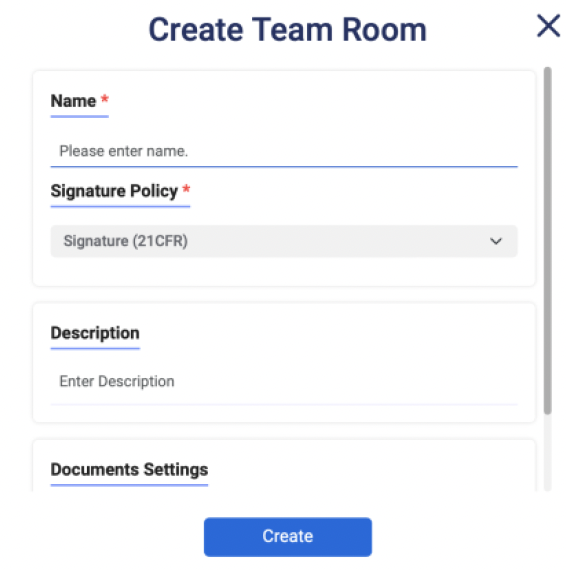
The newly created Team Room will now be available under ‘Owned’. If there are any other Team rooms that you are part of but don’t own will be displayed under ‘Shared’. Select the Team Room to view all the details of the Team Room, including the members of the room. All the activities within the team room will also be tracked and a complete audit trail will be maintained under Activities Tab on the right.