How do I add users to my Team Room?
You can select the people to add to your team room
- Once you’re into the team room, click the ‘Add Member’ button on the bottom right corner of the screen.
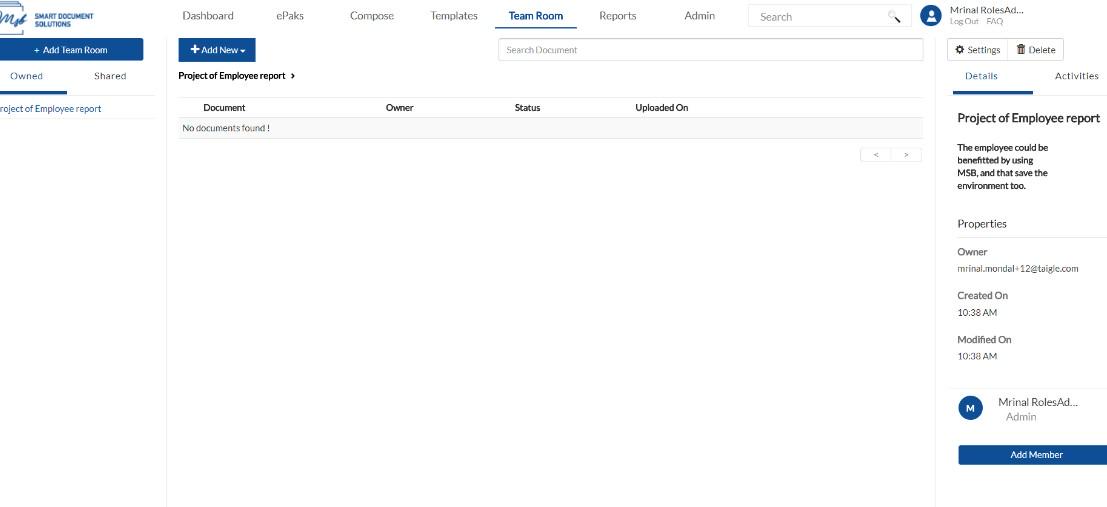
- In the dialogue box that pops up begin typing in the field to add user. As you type, it will show you list of suggested names, and you may select from it. You can only add from existing users.
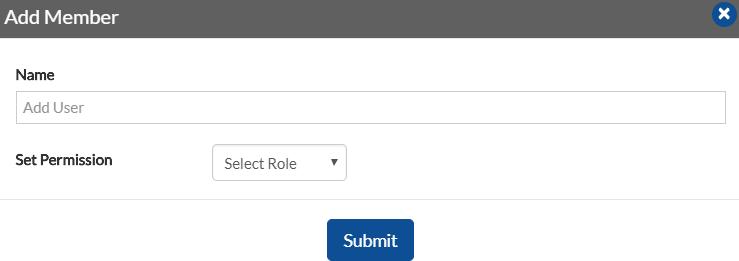
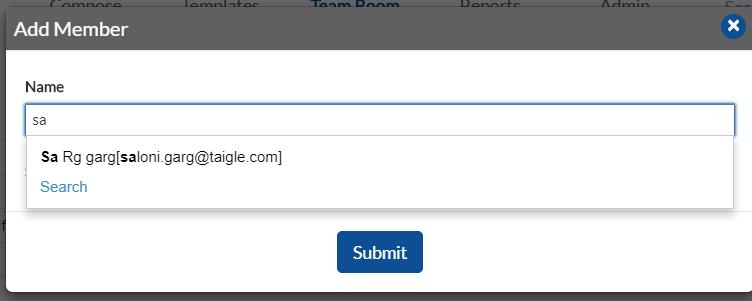
- Select a user >> Choose a role (Admin, Editor, Submitter or Signer) and click submit.
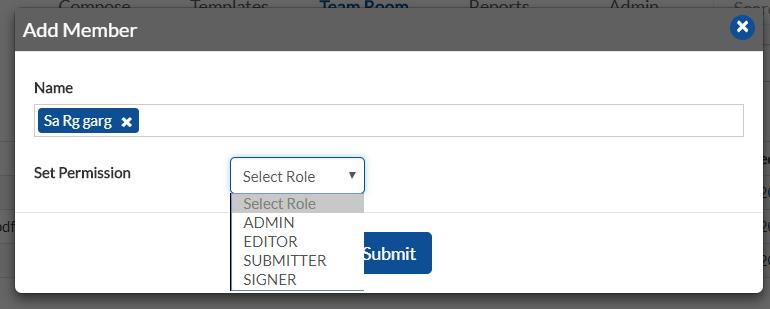
- It will display a confirmation and the user will added to team room and will show in the right panel.
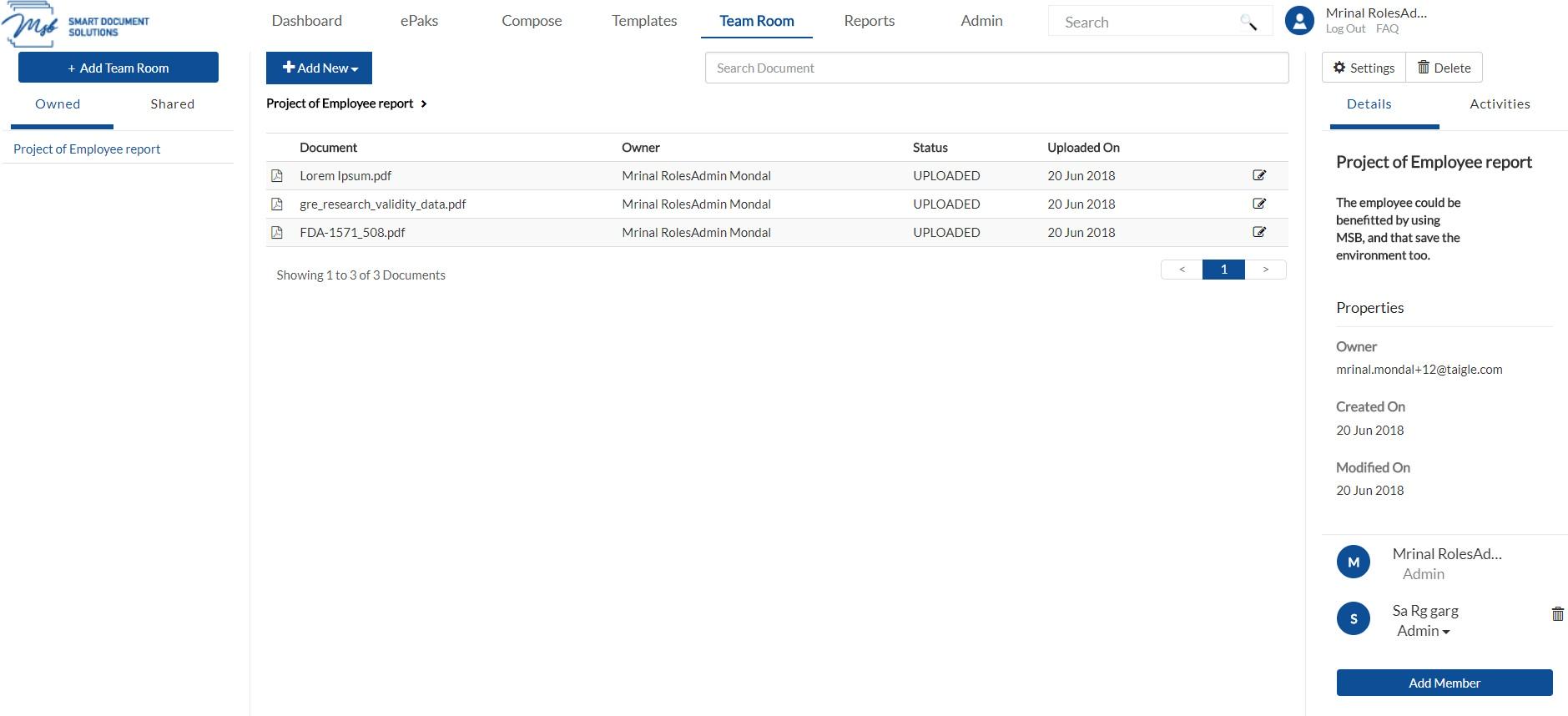
- NOTE: A user with the role of Signer or Submitter can be assigned the same roles in Team Room respectively.
How do I add users to my Team Room?
Once you are in the team room, click the ‘Add Members’ button.

In the dialog box, select the user role from the dropdown and start typing in the user field to add names. As you type, a list of suggested names will appear, and you can select from these suggestions. You can only add users who already exist in the system. A confirmation message is displayed on adding a new member successfully.


To update a members role in the team room, click the drop-down menu against the user’s current role and select from other options. The change will be auto saved, and a confirmation will be displayed.
NOTE: A user with the role of Signer or Submitter can be assigned the same roles in Team Room respectively.


