Can I change the signatories assigned to an ePak that has already been sent out for signatures?
As an ePak custodian, you may change the signer of a pending ePak if they haven’t signed yet. To do so, follow the steps below:
- You may choose an ePak from your pending folders and go to Edit tab in the lower part of the page.
- Click on the Edit button next to a signer’s name and a text box appears that will allow you to add a new signer (you will only be able to change signers/reviewers that have not yet signed the ePak).
- As you begin typing, it will show you list of suggested names from your Favorite Users, and you may select from it. If you have previously sent an ePak to the recipient, they will appear in your Favorite Users list when you start typing their name. If the user does not appear, you may click the Search link to search all users. If the user does not have an account, you may add them by typing in their email address and pressing enter. You will be asked to provide user’s first name, middle name (optional), and last name.
- Click Save and the signer will be changed. It displays a success message.
- The ePak will no longer be available to the previous signatory and will get removed from their Inbox. The new signer will in turn be notified via an email and this ePak will move to his/her Inbox folder.

Can I change the signatories after an ePak has already been sent out for signatures?
As an ePak custodian, you may change the signer of a pending ePak if they haven’t signed yet. To do so, follow the steps below:
1) Choose an ePak from your pending folder.
2) On the ePak details page, under Recipients, Click on Change Recipient next to a signer’s name. A text box appears that will allow you to add a new signer. You will only be able to change signers/reviewers that have not yet signed the ePak.
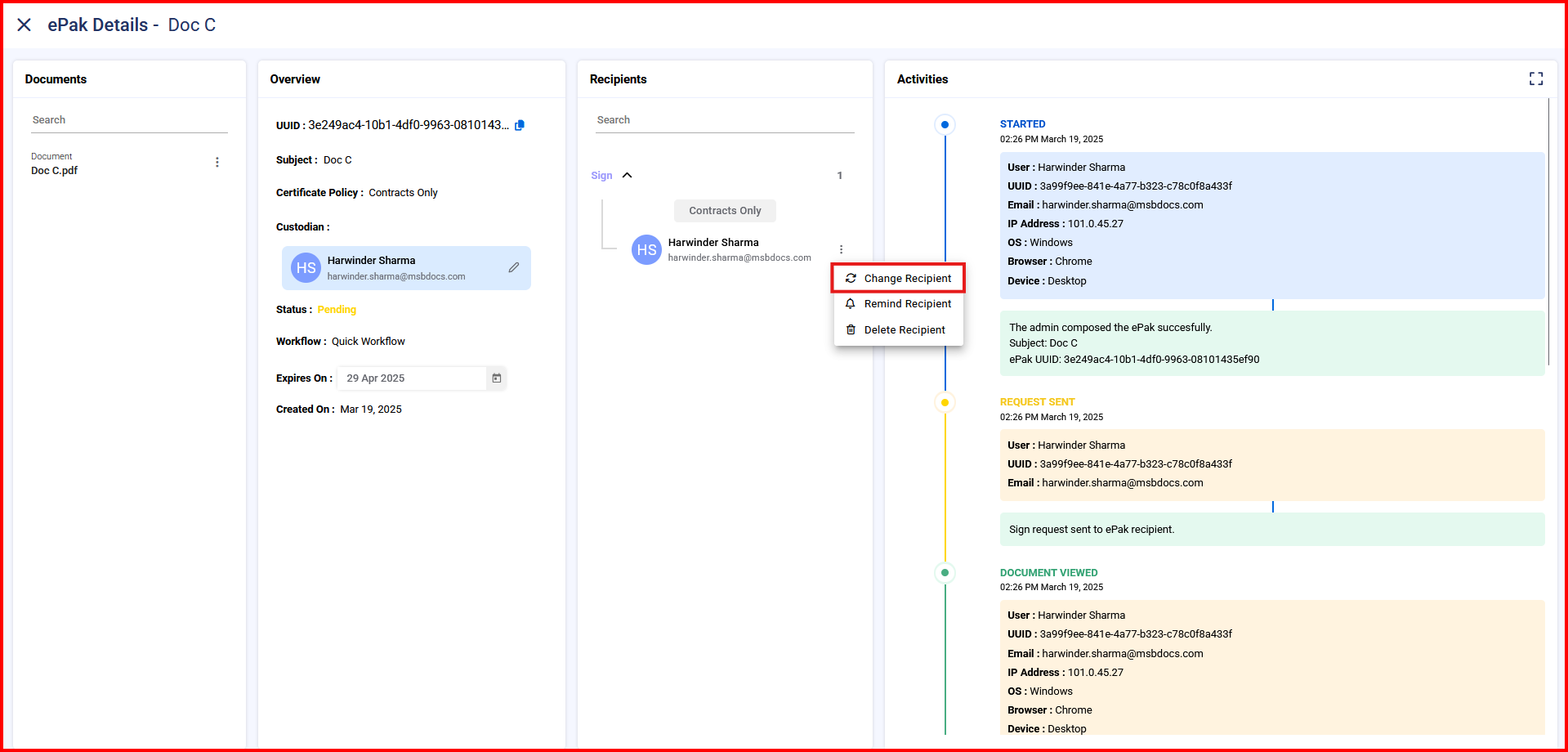
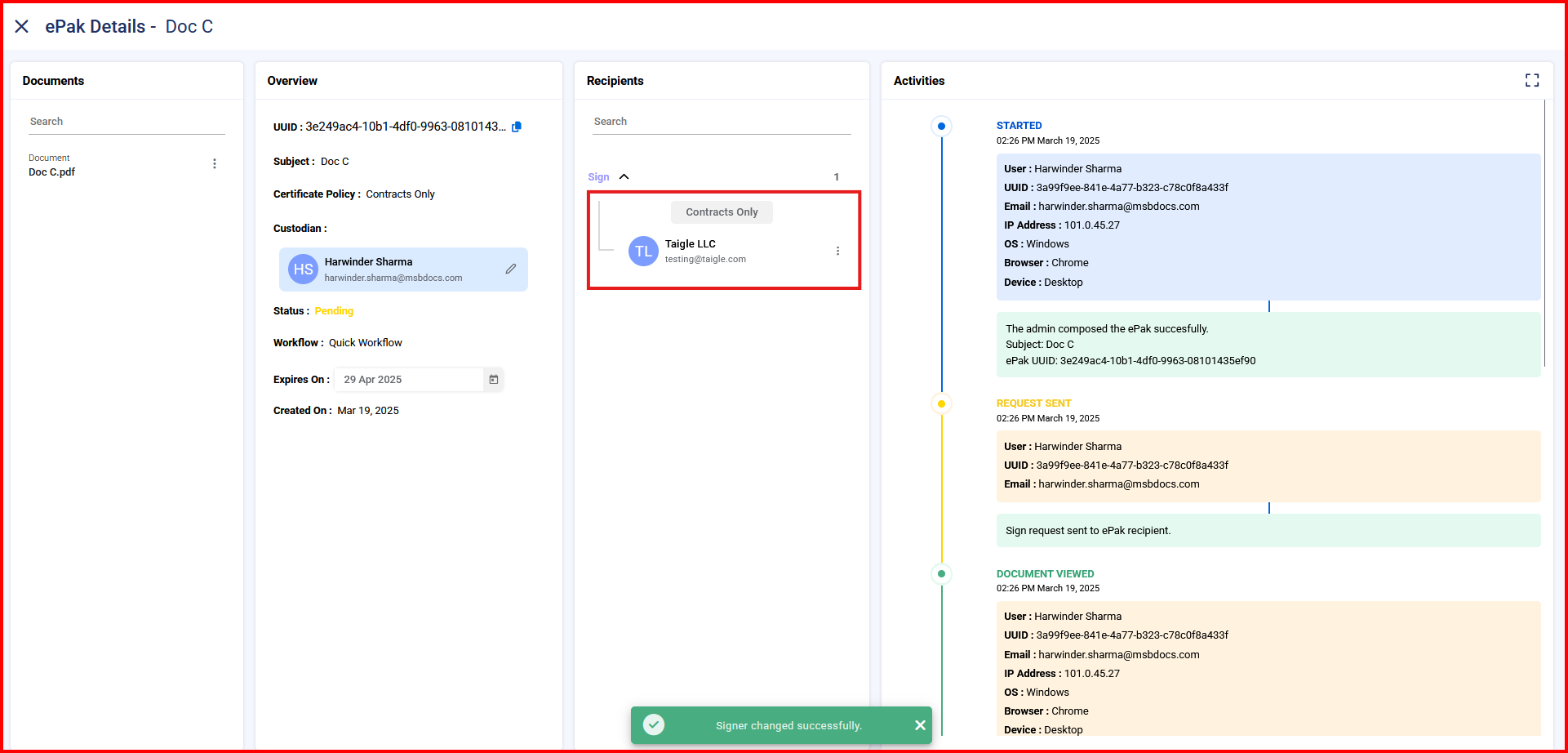
3) Enter the new Signer’s email address and Click Save and the signer will be changed. If the user does not have an account, you may add them by typing in their email address and pressing enter. You will be asked to provide user’s first name, middle name (optional), and last name. MSB displays a success message.


