Delegation notification email sent when OOO feature is enabled
A signer can use the out of office (OOO) feature to delegate their e-Pak automatically to any other signer for a particular period when they are OOO. The system will send a notification email saying “Username is Out of Office” to a OOO delegate on enabling the OOO option and notification email saying “Username is now in Office” to a OOO delegate on disabling the OOO option.
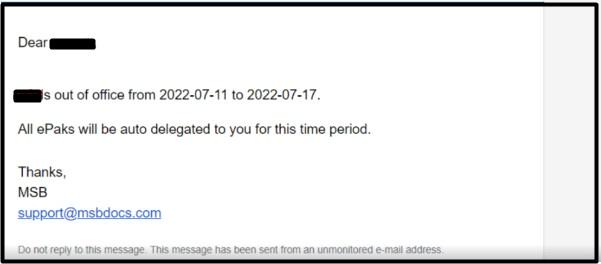
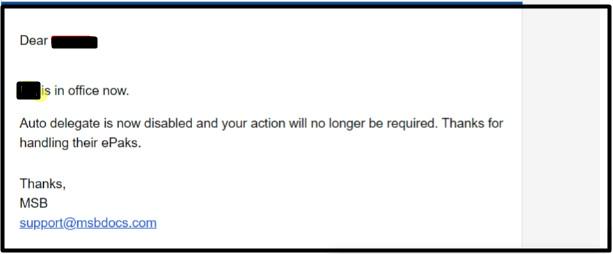
Delegation notification email sent when OOO feature is enabled
A signer can use the out of office (OOO) feature to delegate their e-Pak automatically to any other signer for a particular period when they are OOO. The system will send a notification email saying “Username is Out of Office” to an OOO delegate on enabling the OOO option and notification email saying “Username is now in Office” to an OOO delegate on disabling the OOO option.
Contact Us
Great, Thank you!
SMS Notification on ePak action
A user can receive an SMS for each ePak action like ePak is Reviewed/Rejected/Completed/Reassigned/Deleted, etc., if the tenant is configured to use SMS. Phone number should be set in User’s profile. SMS notifications will be received in the format below.
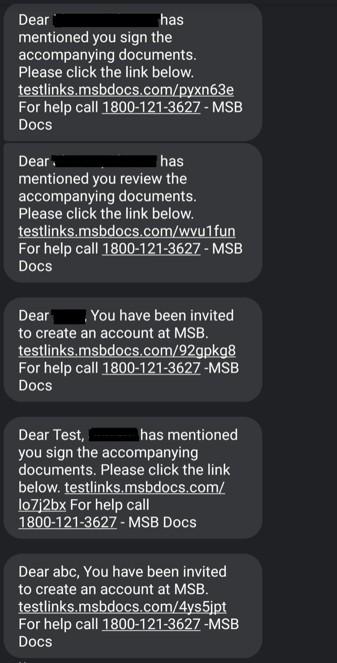
SMS Notification on ePak actions
A user can receive an SMS for each ePak action like ePak is Reviewed/ Rejected/ Completed/ Reassigned/ Deleted, etc., if the tenant is configured to use SMS.Phone number should be set in User’s profile.
Once the Signer host confirms the change, the configured Signature will be shown in the signature tag. After the signer has completed adding information to all the required tags in the document with the help of the signing host by clicking FINISH.
Contact Us
Great, Thank you!
What is the difference between a Signature Request and a Review Request?
In some cases, a Custodian may wish to have you approve document(s), but your signature is not required upon the document(s). In this case, the Document Custodian may send you a Review Request instead of a Signature Request. This means that the Document Custodian has requested that you review the ePak document(s), and either Approve or Reject them. You may also add comments to the document if desired. If you approve the ePak document(s), the ePak will progress in the Workflow and allow the remaining recipients to Sign the ePak. If you reject the ePak document(s), then the Document Custodian will be notified and the ePak will stop progressing in the Workflow.
To Approve an ePak:
- Click each document and review the document in full.
- For each document, click the Review button above the document.
- Enter a review comment (optional) and click Review button to confirm that you wish to approve the document.
To Reject an ePak:
- Click each document and review the document in full.
- On the document that you do not approve of, click the Reject button above the document.
- Provide a reason why you are rejecting the document.
- Confirm that you wish to reject the document.
What is the difference between a Signature Request and a Review Request?
In some cases, a Custodian may want you to approve document(s), but your signature is not required on the document(s). In this case, the Custodian may send you a Review Request instead of a Signature Request. You may also add comments to the document if desired. If you approve the ePak document(s), the ePak will progress in the Workflow and allow the remaining recipients to Sign the ePak. If you reject the ePak document(s), then the Document Custodian will be notified and the ePak will stop progressing in the Workflow.
To Approve an ePak:
1) Click each document and review the document in full.
2) For each document, click the Review button above the document.
3) Enter a review comment (optional) and click Review button to confirm that you wish to approve the document.
To Reject an ePak:
1) Click each document and review the document in full.
2) On the document that you do not approve of, click the Reject button above the document.
3) Provide a reason why you are rejecting the document.
4) Confirm that you wish to reject the document.
Contact Us
Great, Thank you!
How do I download a copy of an ePak that I signed?
You can download a copy before or after signing, for as long as the ePak is in app. An ePak Custodian may choose to delete the ePak after the final signature is applied or it automatically deletes an ePak after the retention period for the ePak ends unless long term storage is enabled. If long term storage is enabled, the completed ePak will be stored indefinitely.
Note: It can now be configured to set expiration and retention dates for an ePak either from the last action date or the ePak’s create date. This is a system level configuration and cannot be controlled by individual users.To keep a copy of an ePak that has already been signed by you follow the steps:
- Go to the ePaks page and click on Signed folder to find all the ePaks signed by you.
- Select the ePak that you wish to download.
- If all signatures have been applied, download links will appear on the Overview screen.
- Right click the download links for the document and select ‘Save As…’. Or you may click the link to open the document in a new window and then download. This step may vary slightly depending on your browser settings.
- You may save the Signed Original, e-photocopy, or all versions of the ePak (Signed original and e- photocopy) from your Completed Folder. Clicking the ‘All versions’ link will download the Signed Original and e-photocopy in a zip format.

Can I download multiple ePaks in one go?
MSB allows user to download multiple documents in one go by selecting the checkbox in front of all documents to be downloaded. User can deselect the ePak from list also.
For Multiple sections please see the snapshot.
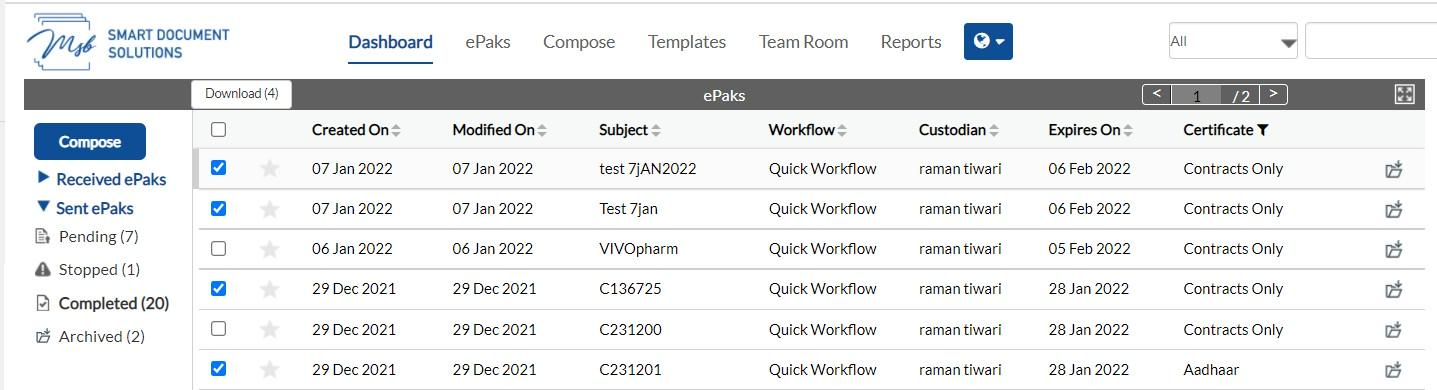
Can I see a count when I select?
Once a user makes any selection, the count of selected ePak is displayed in the download button above the list. If the user Selects/Deselects, the count will get updated accordingly.

Does bulk download apply to all kind of documents?
Bulk downloading feature does not apply on ePaks that are password protected. An error will be displayed if the user tries to download documents that are password protected.
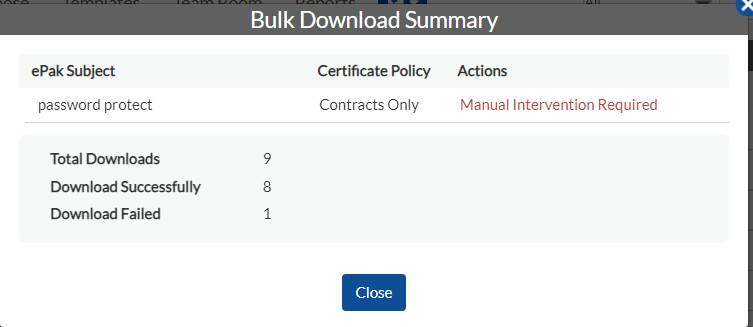
Can we download ePaks that are in progress?
For all completed ePaks you may download Signed and ePhotocopy but for the ePak those are not completed and are in transit, the user cannot see the option for downloading such documents.
How can I download a copy of an ePak that I signed?
You can download a copy before or after signing, for as long as the ePak is in app. An ePak Custodian may choose to delete the ePak after the final signature is applied or it automatically deletes an ePak after the retention period for the ePak ends unless long term storage is enabled. If long term storage is enabled, the completed ePak will be stored indefinitely.
MSB can be configured to set expiration and retention dates for an ePak either from the last action date or the ePaks creation date.
To keep a copy of an ePak that has already been signed by you follow the steps:
1) Go to the ePaks page and click on Signed folder to find all the ePaks signed by you.
2) Select the ePak that you wish to download.
3) On the ePak Details screen, under documents, click on the 3 dots to view the options of Preview, Download Signed Original, download ePhotocopy and download all versions. Clicking the ‘All versions’ will download the Signed Original and e-photocopy in a zip format.

Can I download multiple ePaks in one go?
Yes. MSB allows users to download multiple documents in one go by selecting the checkbox in front of all documents to be downloaded. Users can deselect the ePak from the list also.Once a user makes any selection, the count of selected ePak is displayed in the download button above the list. If the user Selects/Deselects, the count will get updated accordingly.The bulk downloading feature does not apply on ePaks that are password protected. An error will be displayed if the user tries to download documents that are password protected.

Contact Us
Great, Thank you!
Can I View Completed e-Pak details from email notification?
A custodian can view the details of e-Pak completed from notification email. On click of Action button with label completed ePak {e-Pak name}, the user will be redirected to MSBDOCS apps where ePak details will be provided.
Once the epak has been completed, user will receive ePak completed email containing the link of the completed ePak.
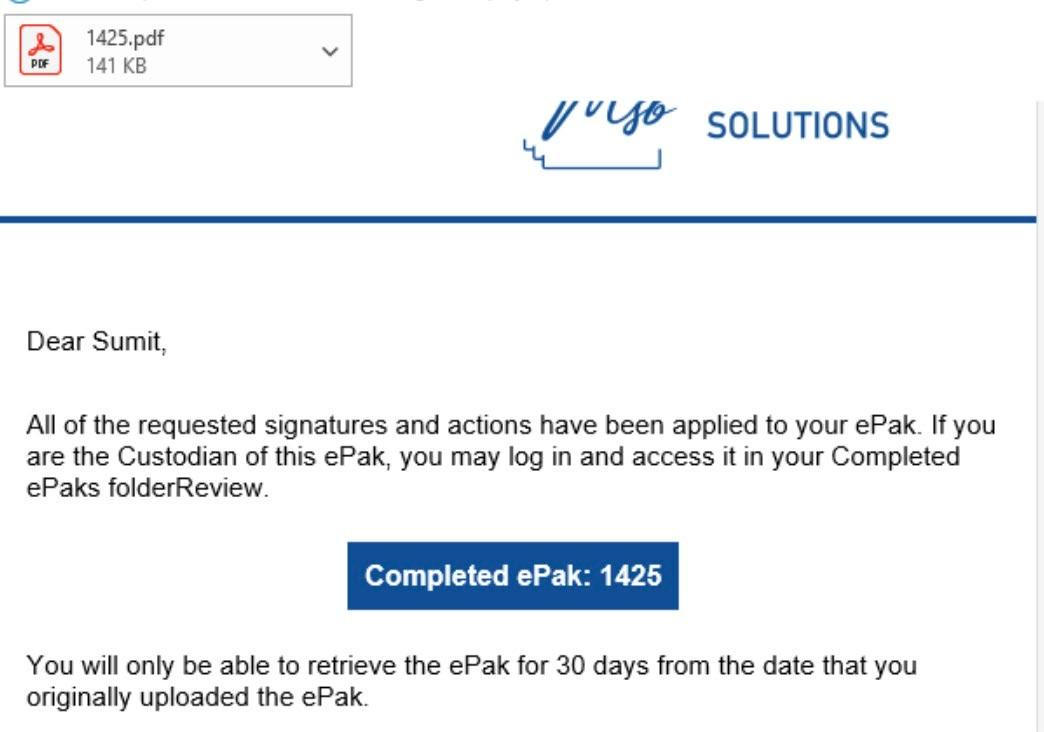
When the user clicks on the link, they will be redirected to the login page. After logging in successfully, user will be able to view the completed epak.

Can I View Completed e-Pak details from email notification?
A custodian can view the details of e-Pak completed from notification email. On click of Action button with label completed ePak {e-Pak name}, the user will be redirected to MSBDOCS apps where ePak details will be provided.
Once the epak has been completed, user will receive ePak completed email containing the link of the completed ePak.

When the user clicks on the link, they will be redirected to the login page. After logging in successfully, the user will be able to view the completed epak.
Contact Us
Great, Thank you!
My copy has only a few signatures. Why? How do I get a copy of the ePak with everybody’s signatures?
As a Signatory, the ePak that you receive contains your signature and signatures of all other people who have signed the ePak to date. If you save the copy immediately after you sign by downloading it from the Documents screen, the ePak contains your signature and the signatures of people who signed before you. If you save the copy later, the ePak contains your signature and signatures of other people who have signed until that point.
Check the ePak Overview screen to see if all signatories in the Workflow have signed. Signatories that have signed will be indicated by a green check mark. If all recipients in the Workflow have signed, then you can download the completed document(s). It will also email you the Signed Original copy of the document(s) after all signatures are completed. But you will need to login and download the e-photocopy if you wish to have that version. ePak Custodians may choose to delete an ePak after all signatories have signed it. Also, it automatically deletes an ePak after the retention period is over, unless long term storage is enabled. If long term storage is enabled, the completed ePak will be stored indefinitely.
Note: It can now be configured to set expiration and retention dates for an ePak either from the last action date or the ePak’s create date. This is a system level configuration and cannot be controlled by individual users.
My copy has only a few signatures. Why? How do I get a copy of the ePak with everybody’s signatures?
As a Signatory, the ePak that you receive contains your signature and signatures of all other people who have signed the ePak to date. If you save the copy immediately after you sign by downloading it from the Documents screen, the ePak contains your signature and the signatures of people who signed before you. If you save the copy later, the ePak contains your signature and signatures of other people who have signed until that point.
Check the ePak Overview screen to see if all signatories in the Workflow have signed. Signatories that have signed will be indicated by a green check mark. If all recipients in the Workflow have signed, then you can download the completed document(s). It will also email you the Signed Original copy of the document(s) after all signatures are completed. But you will need to login and download the e-photocopy if you wish to have that version. ePak Custodians may choose to delete an ePak after all signatories have signed it. Also, it automatically deletes an ePak after the retention period is over, unless long term storage is enabled. If long term storage is enabled, the completed ePak will be stored indefinitely.
Note: It can now be configured to set expiration and retention dates for an ePak either from the last action date or the ePak’s create date. This is a system level configuration and cannot be controlled by individual users.
Contact Us
Great, Thank you!
When I click on an ePak, I am being asked to enter a secure document password. What does that mean?
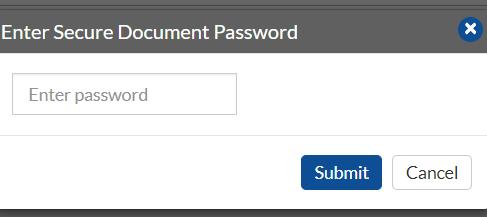
The ePak that you are trying to access has been locked by the ePak custodian with an access password and that password is required to unlock/access the ePak in order to sign/review the documents contained.
When I click on an ePak, I am being asked to enter a secure document password. What does that mean?
The ePak that you are trying to access has been locked by the ePak custodian with an access password and that password is required to unlock/access the ePak in order to sign/review the documents contained.Contact Us
Great, Thank you!
Can I Copy and Paste Tags on all Pages?
MSB application provides the provision to copy paste any tag from panel to the right of the document when a tag is dropped. Follow the steps below to copy paste the dropped tag.
- Drop the required tag on document.
- Select the tag.
- Click the Copy & Paste button in the right panel.
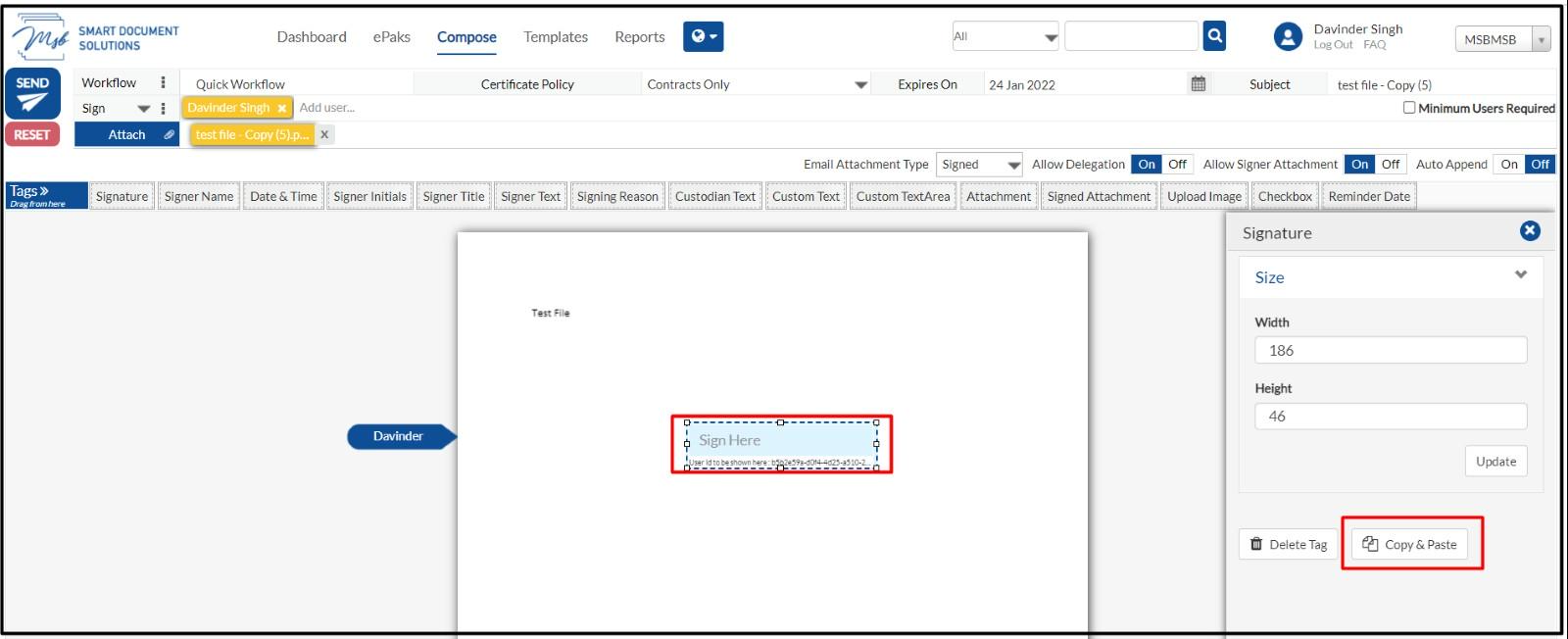
Is Copy/Paste feature applicable for some specific tags?
No, it is applicable for all tags present in Tag Pane. The dimension of copied tag remains the same. Copied tags must not overlap each other.
How is Copy/Paste different from Replicate?
The replicate button duplicates the tag on every page in the same position where the original tag has been positioned. The copy/paste feature does not allow such functioning. You will have to move the copied tag wherever you need to drop it. Only the dimensions of the original tag are copied to the new tag.
Can I Copy and Paste Tags on all Pages?
MSB application provides the provision to copy paste any tag from panel on the document when a tag is dropped. To copy paste the dropped tag:
1) Drop the required tag on document.
2) Select the tag and click on gear icon to view the field details.
3) Click the Copy & Paste button in the right panel.
This feature is applicable for all tags present in Tag Pane. The dimension of copied tag remains the same. Copied tags must not overlap with each other.
How is Copy/Paste different from Replicate?
The replicate button duplicates the tag on every page in the same position where the original tag has been positioned. The copy/paste feature does not allow such functioning. You will have to move the copied tag wherever you need to drop it.Only the dimensions of the original tag are copied to the new tag.

Contact Us
Great, Thank you!
Can I attach a document to the ePak that has been sent to me?
If the ePak custodian has configured the ePak to allow you to attach a document, you will see an attachment icon next to the print icon on the sign page. You may click this icon to upload and attach a document to the ePak. Simply click the icon and an upload window will appear. Select the document, and click Upload, and then click Next. You will then get to select whether or not you need to sign the document by setting Self-attest to ON or OFF. Select OFF if you only need to upload a document. Select ON if you need to upload and sign a document. If set to ON, you must drag and drop a signature tag onto the document to place your signature. Then follow the steps on the screen to sign the document and complete the ePak.
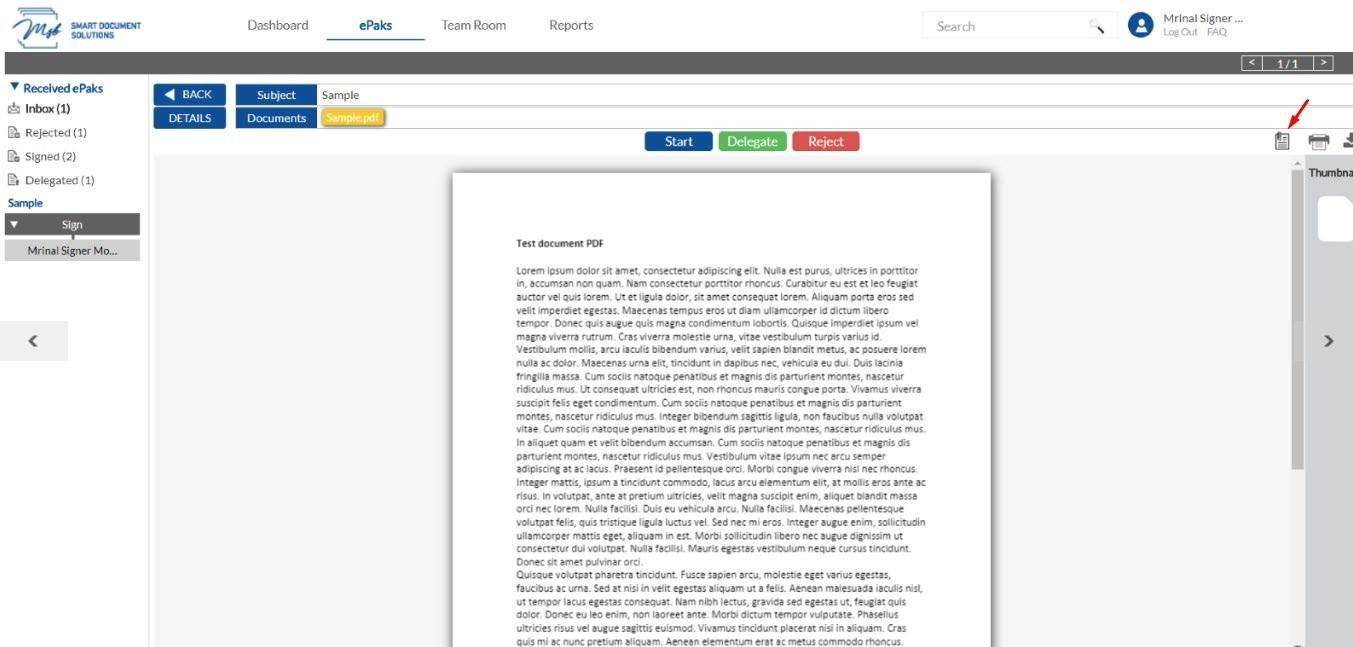
Can I attach a document to the ePak that has been sent to me?
If the custodian has configured the ePak to allow you to attach a document, you will see an attachment icon on the signing page. You may click this icon to upload and attach a document to the ePak.

Choose an existing document or upload from device and click Add Document(s). You will then get to select whether you need to sign the document by setting Self-attest to ON or OFF. Select OFF if you only need to upload a document. Select ON if you need to upload and sign a document. If set to ON, you must drag and drop a signature tag onto the document to place your signature. Then follow the steps on the screen to sign the document and complete the ePak.

Contact Us
Great, Thank you!
Can a Signer drag and drop MSB tags/fields
If the Tenant configuration is set to let the signers drop tags the custodian will see that an option to allow signer to drop tags for an ePak.
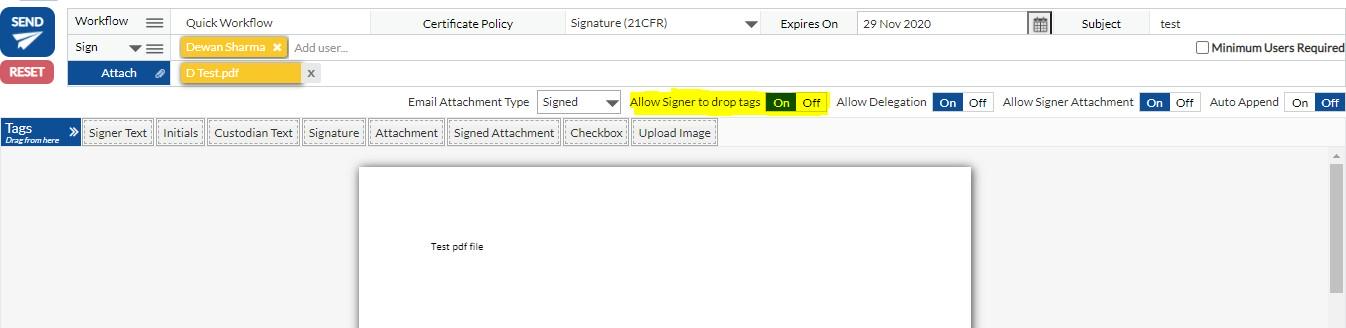
The signer will see Signer tags to be dropped while signing such an ePak. The signer will be able to self-sign and drop tags to fill.
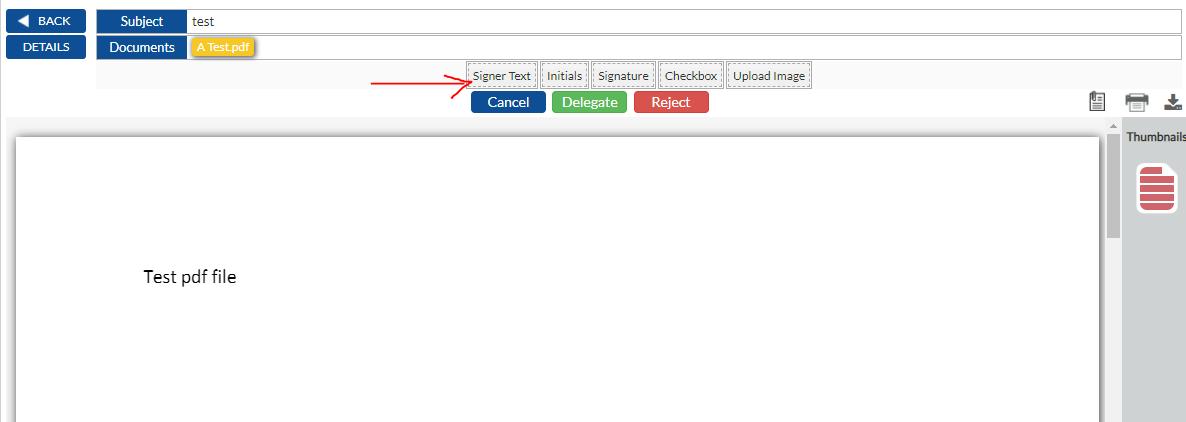
Can a Signer drag and drop MSB tags/fields
If the Tenant configuration is set to allow the signers to drop tags, the custodian will see that option. The signer will see Signer tags to be dropped while signing such an ePak. The signer will be able to self-sign and drop tags to fill.



