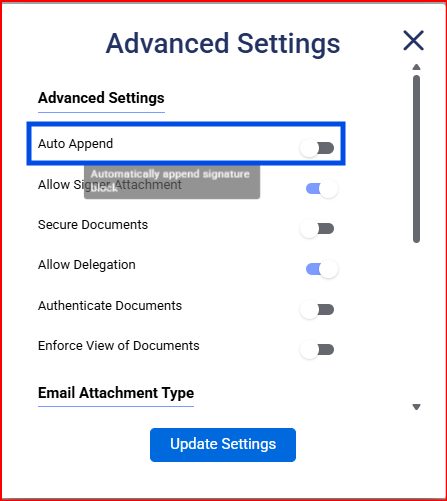How do I use the Auto-append feature?
If your instance has been configured to enable Auto-append, you will see an Auto-append option on the toolbar above your document on the Compose page. By default, Auto-append is set to OFF. If you wish, you may set Auto-append to ON. Setting Auto-append to ON will tell application to automatically append a signature page to the end of your document and place all signature tags there. You will not be required to drag and drop any signature tags onto your document for your signers.
If you turn auto-append to on after you have manually placed a few signature tags onto the document, it will delete all those tags and will warn you once before doing so. It will handle the placement of your signature tags automatically by adding a signature page to the end of your document.

How do I use the Auto-append feature?
If your instance has been configured to enable Auto-append, you will see an Auto-append option in the Advanced Settings on the Compose page. By default, Auto-append is set to OFF. If you wish, you may set Auto-append to ON. Setting Auto-append to ON will tell application to automatically append a signature page to the end of your document and place all signature tags there. You will not be required to drag and drop any signature tags onto your document for your signers.
If you turn auto-append to on after you have manually placed a few signature tags onto the document, it will delete all those tags and will warn you once before doing so. It will handle the placement of your signature tags automatically by adding a signature page to the end of your document.