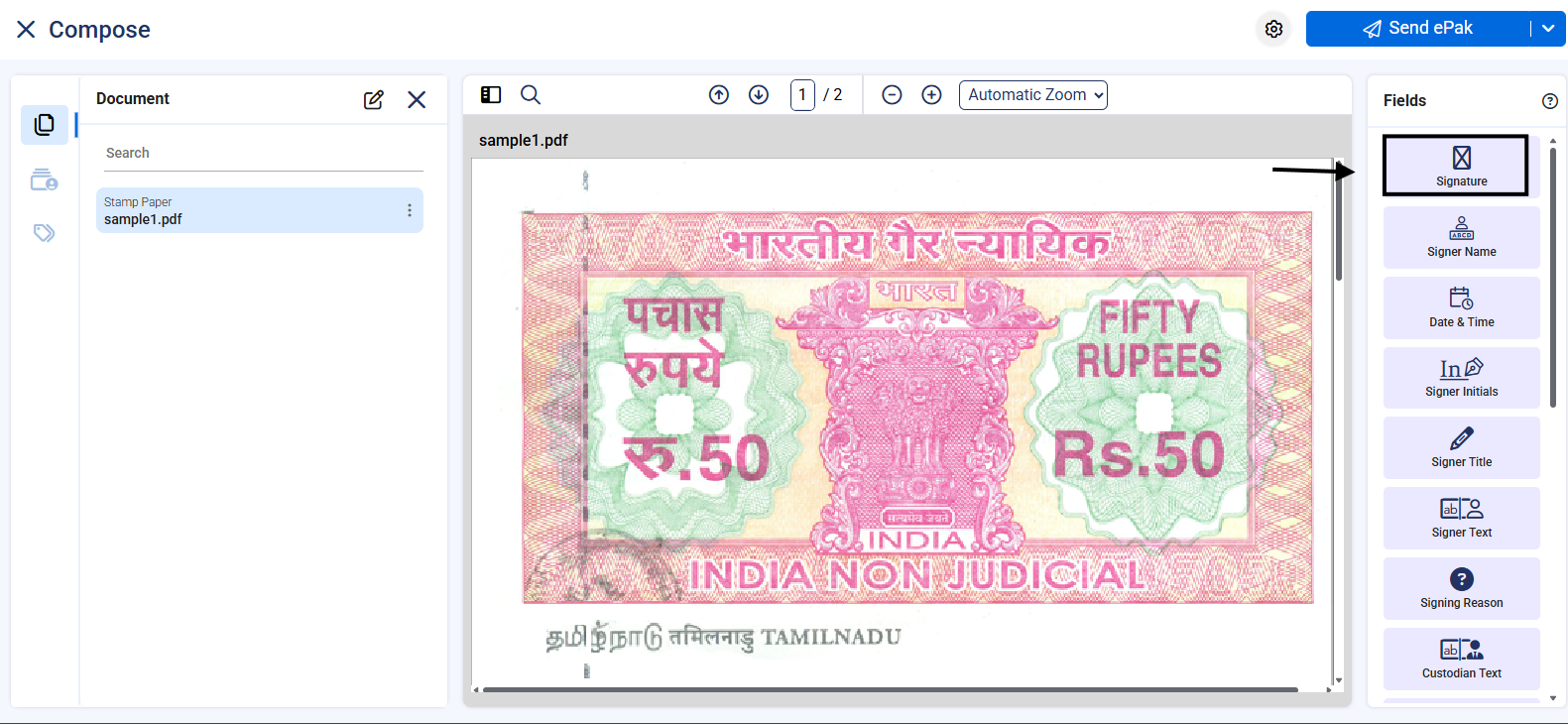Bulk Stamp Paper
Click on “Actions” button and click on “Add” to upload a stamp paper into the system. Select Bulk Stamp Papers to add multiple stamps in one go. Download the CSV file to add details.

Fill all the details in downloaded CSV file and upload the same in Upload Stamp (CSV) option and Upload Stamp images renamed as Certificate no


Click on Create and Assign the stamp papers to required custodians. Note: Edit, delete, and view functions are similar to single stamp papers.
How to create ePak using stamp paper
- As an assignee, login to your account under custodian/admin role and click on compose an epak and click on Attach.
- Here Click on Stamps option and find the assigned Stamp paper to be used.
- Select the stamp paper and click on Next

- It will give an option to upload the document to be attached with this. Note: it has to be a pdf file
- Click on upload all

- The document will be uploaded along with the attached Stamp paper, the stamp paper being the first page followed by the document.

- Drag and drop the required signature tag and send it to signer to complete the process.
Bulk Stamp Paper
1. Click on “Add” button to upload a stamp paper into the system. Select Multiple to add multiple stamps in one go. Download the CSV file to add details.
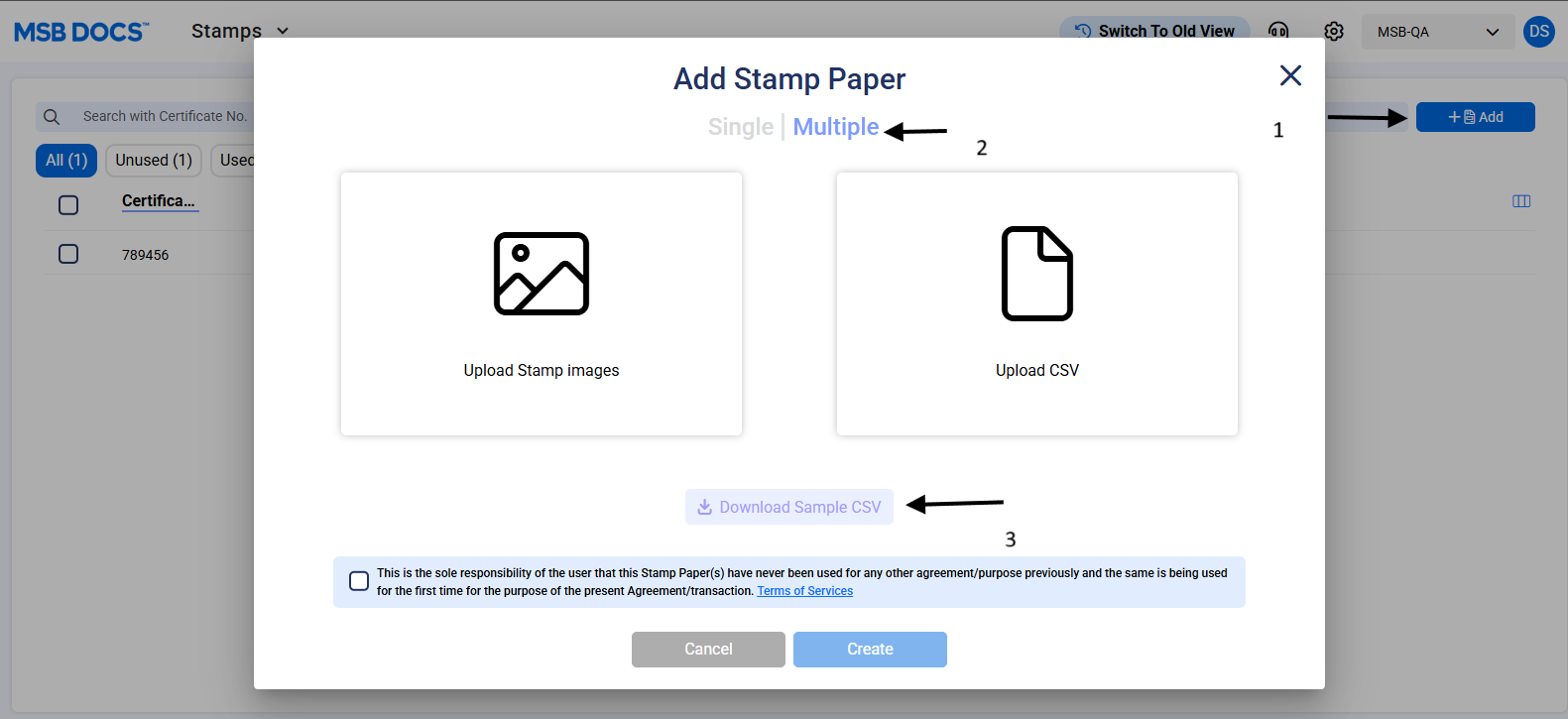
2. Fill all the details in downloaded CSV file and upload the same in Upload Stamp (CSV) option and Upload Stamp images renamed as Certificate no.
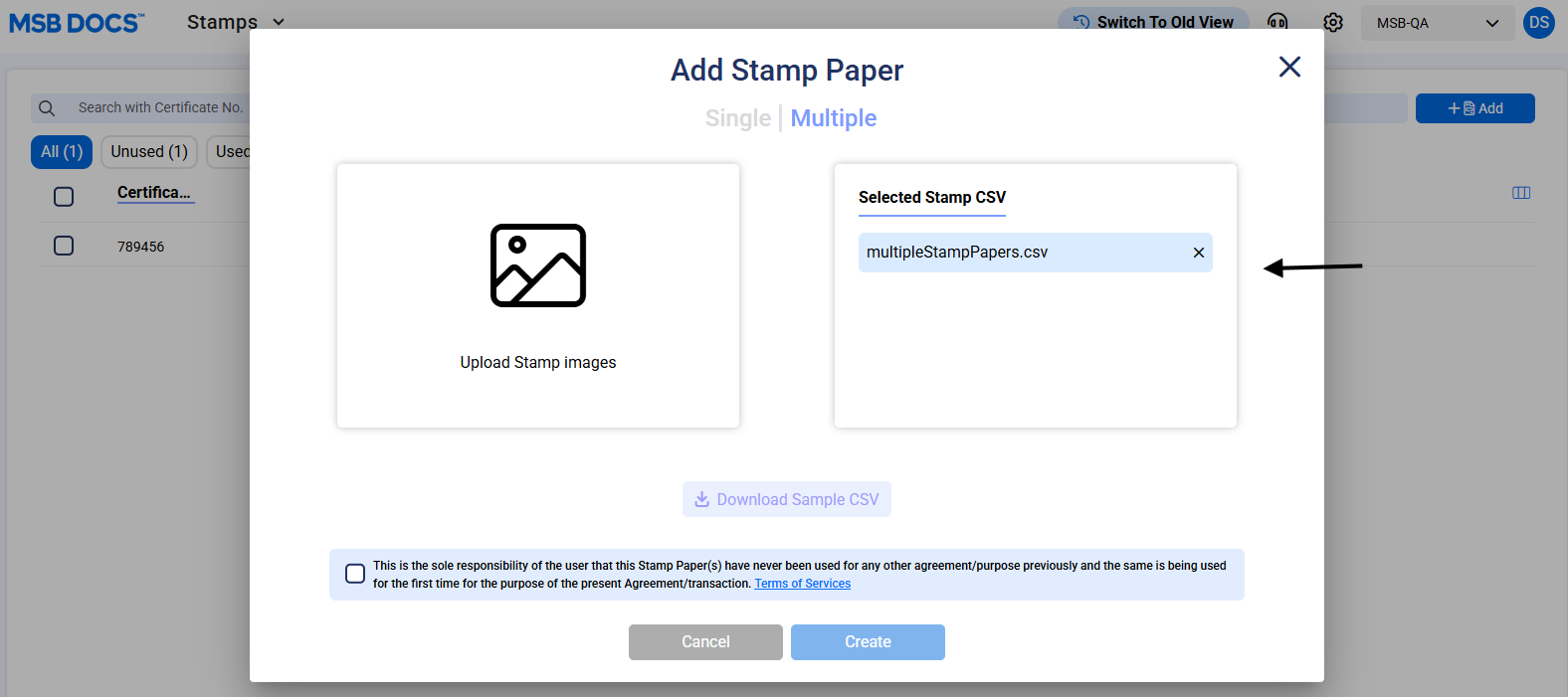
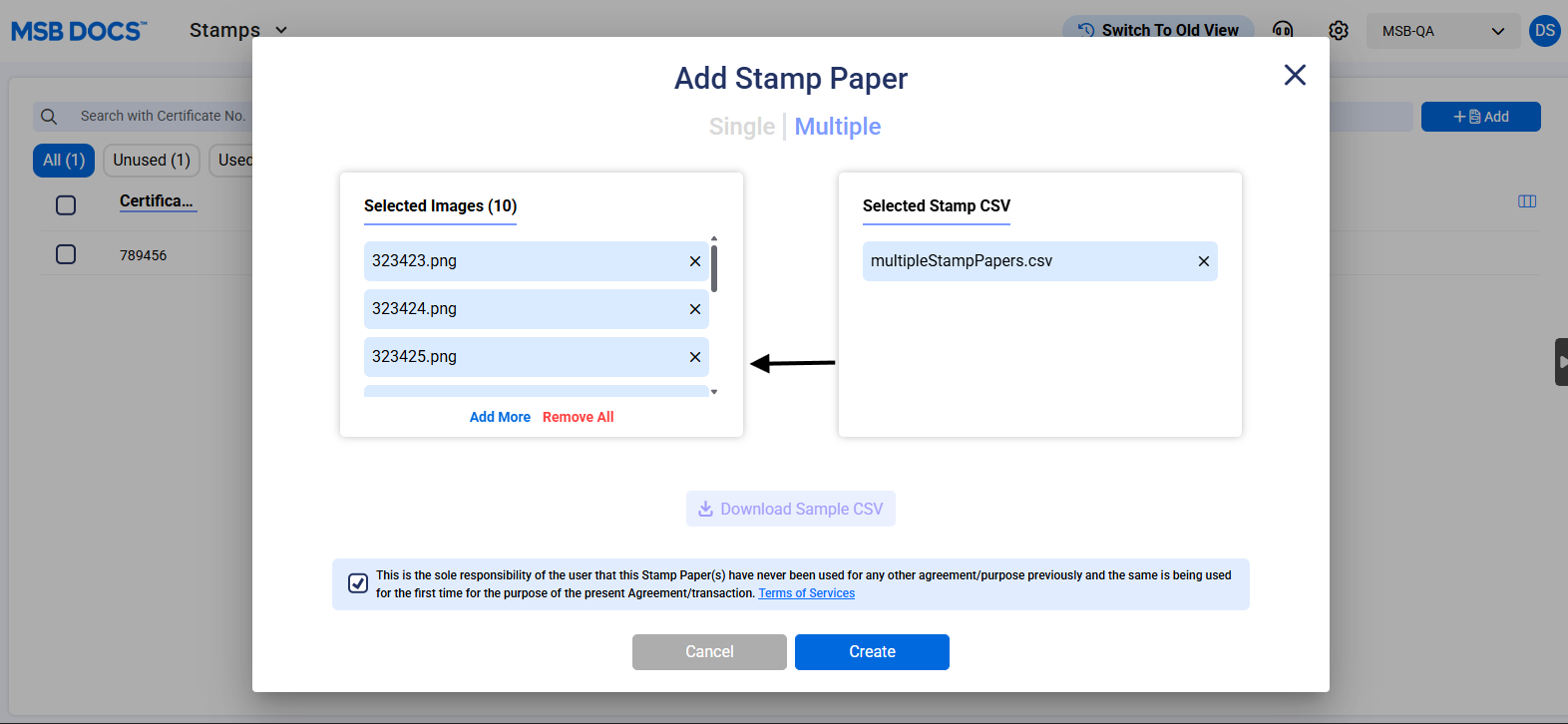
3. Click on Create and Assign the stamp papers to required custodians.
How to create ePak using stamp paper
1. Login to your account under custodian/admin role and click on compose.
2. Upload a document, click on the 3 dots, and select ‘Use with Stamp Paper’. Select the stamp paper by clicking on Use Stamp Paper.
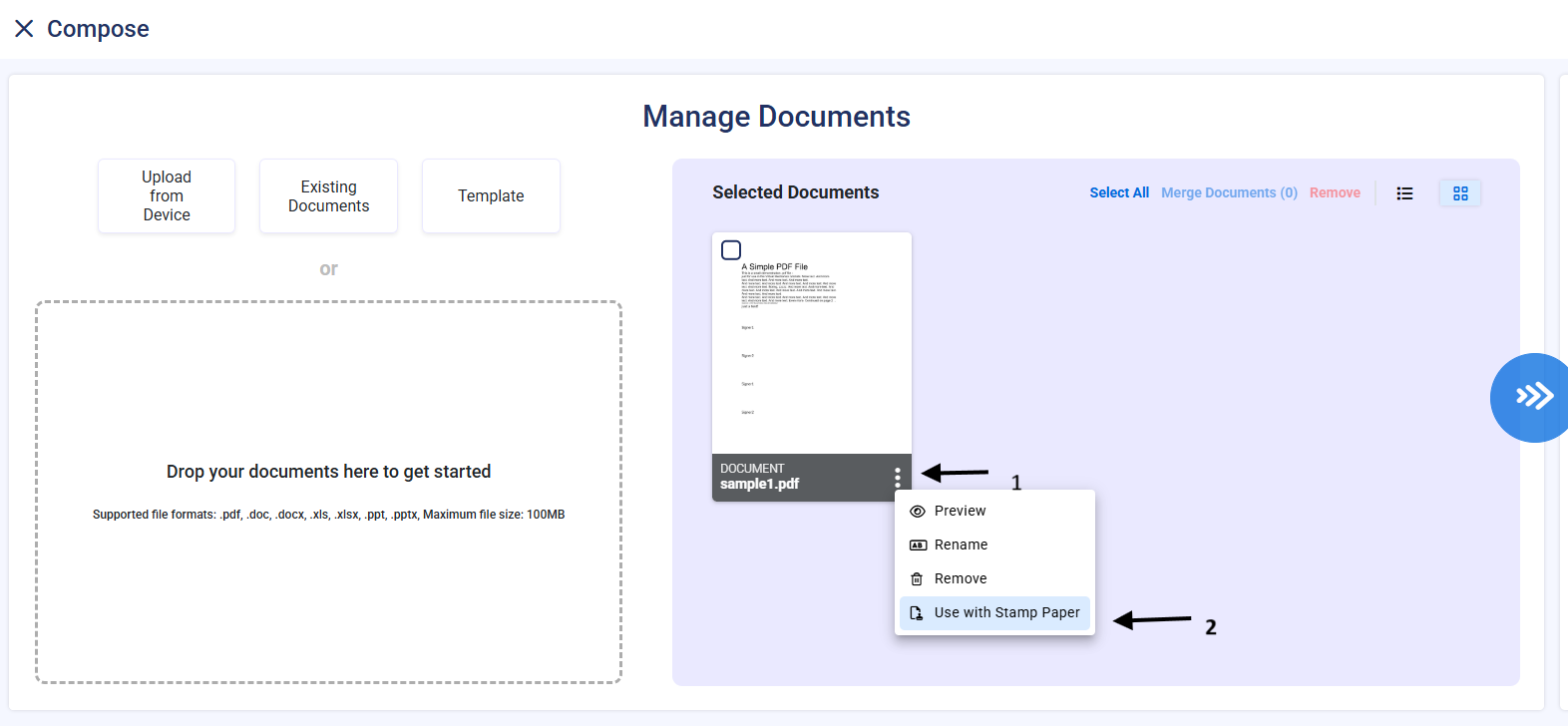
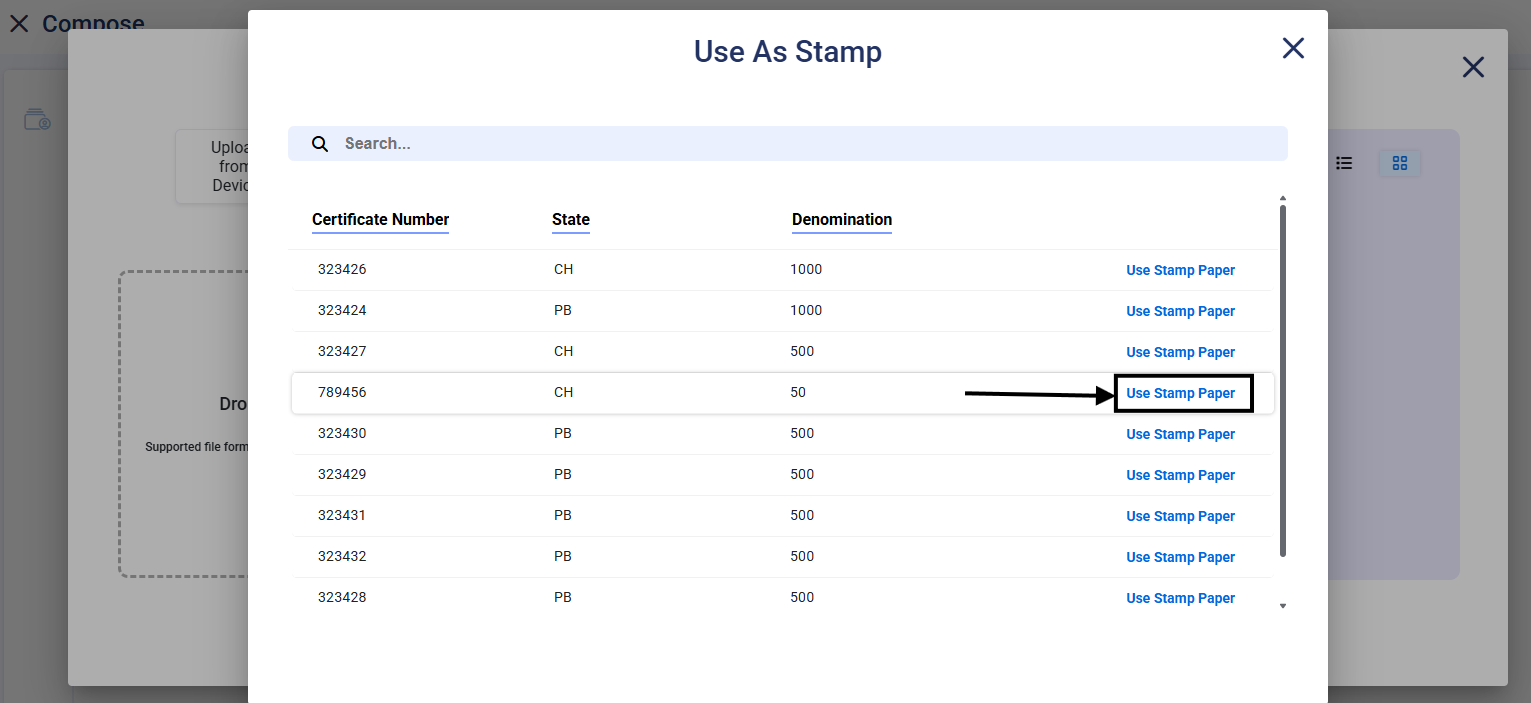
The document will be uploaded along with the attached Stamp paper, the stamp paper being the first page followed by the document. Drag and drop the required signature tag and send it to the signer to complete the process.