How do I know if an electronic document has been altered, or that the Signatures are valid?
To check the validity of an e-Photocopy version of a document:
- Go to completed folder and choose an ePak that you want to validate.
- In the document info panel in the lower part of the page, under Overview section, click on e-photocopy link to open the e-Photocopy of your document.
- On the second last page of the e-Photocopy there is a validation report which will contain information about the validity of the document.
- You may also download the e-Photocopy and open it in Acrobat reader to validate that the e-Photocopy has not been modified. (Please note: The Certificate used to lock the e-Photocopy may differ from the certificate used to lock the Signed Original document, depending upon the Signature Policy used. The Certificate used to lock the e-Photocopy is provided to tamper-proof the e-Photocopy only).

To check if a Signature is Valid, download the Original Signed document and open it Acrobat Reader. Open the Signatures panel, and right click the Signature and select ‘Validate Signature’. Depending upon the Signature policy used, you may need to add the Certificate to your trusted root. Refer to Adobe Acrobat help instructions or contact your Administrator for instructions. If all signatures are valid, and the document has not been altered, Acrobat will display a message that the signatures are valid. If the document has been altered the signature will be invalid.
How do I know if an electronic document has been altered, or if the Signatures are valid?
To check the validity of an e-Photocopy version of a document:
1) Go to completed folder and choose an ePak that you want to validate.
2) On the ePak Details screen, under documents, click on the 3 dots and click on Download e-photocopy to download the e-Photocopy of your document.
3) The Validation Report on the second last page of the e-Photocopy will contain information about the validity of the document.
4) The Certificate used to lock the e-Photocopy may differ from the certificate used to lock the Signed Original document, depending upon the Signature Policy used. The Certificate used to lock the e-Photocopy is provided to tamper-proof the e-Photocopy only.
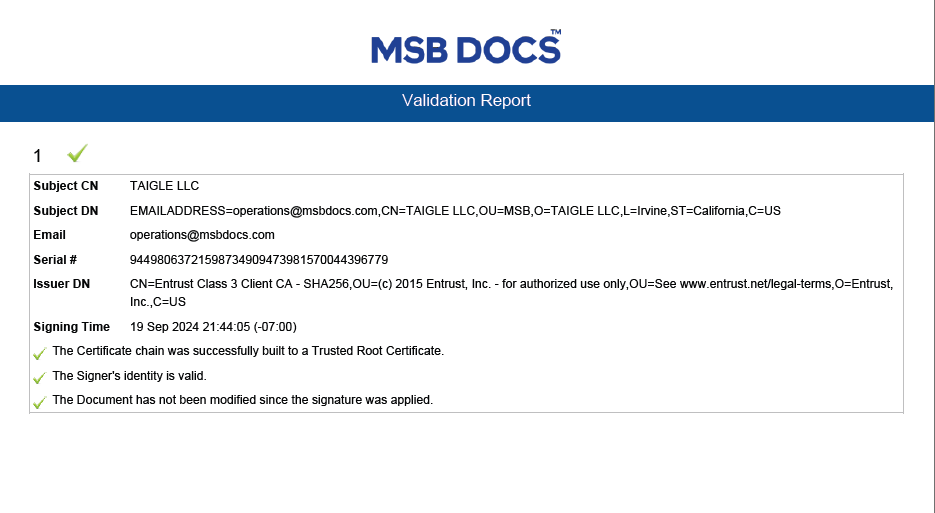
To check if a Signature is Valid, download the Original Signed document and open it Acrobat Reader. Open the Signatures panel, and right click the Signature and select ‘Validate Signature’. Depending upon the Signature policy used, you may need to add the Certificate to your trusted root. Refer to Adobe Acrobat help instructions or contact your Administrator for instructions. If all signatures are valid, and the document has not been altered, Acrobat will display a message that the signatures are valid. If the document has been altered the signature will be invalid. Signature policies may be configured to either show or hide the Validation Report page in the ePhotocopy.


