Signature request email with signing code text
If Custodian sends ePak for Signing, the signer will receive a signature request email with an included alternate signing code as a text which will be used for opening the signing page to perform the signing. The Signing code will be an alpha-numeric code (usually of 7 characters) of the Easy Signing link. The signature request & Review request email will also contain MSBDOCS.COM URL where the signer must input the alternate Signing code and submit the request. On successful submission, the user will be redirected to the ePak easy signing page, and the signing/Reviewing flow will remain the same afterward. The setting for this needs to be done at instance level.
User needs to click on the MSB DOCS URL and copy paste the alphanumeric code received in the email. The user will then be directed to the ePak easy signing page displaying the document preview.
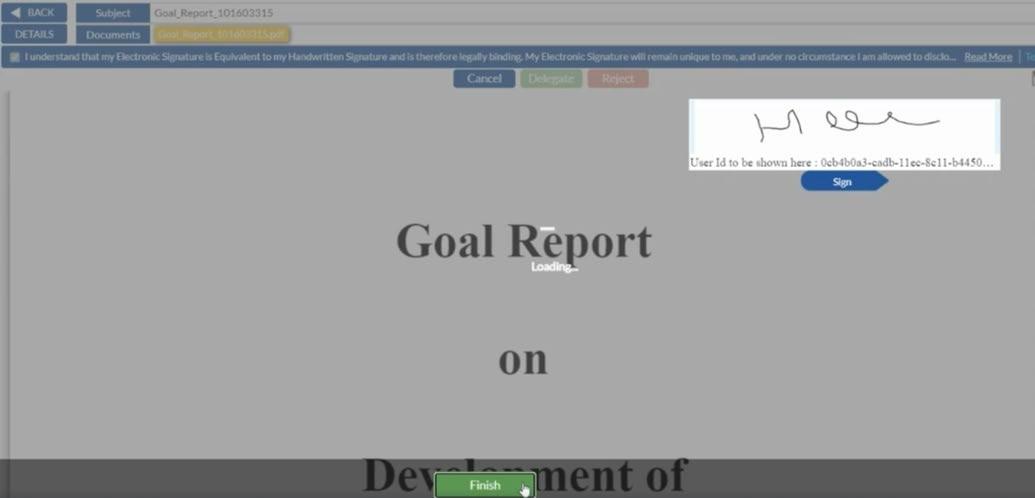
Signer will be displayed an alternate signing text on an email signing template only if the easy signing is enabled. A non-registered user can also receive a signature request email with an alternate signing code that is used for opening the signing page to sign the epak.
