How to check ePak Consumption
At times, there may be a discrepancy between the ePak consumption reported by your system and the Invoice received from MSB Digital Pvt Ltd. This happens due to difference in your local time zone/India Standard Time (IST) and Universal Time Coordinated (UTC).
Checking for ePak consumption is a three-step process as follows:-
- Change your system time (IST to UTC).
- Check for ePak usage.
- Change back to your system time (IST).
Screenshots for the above steps are given below:-
STEP 1 : How to change timezone from local time (IST to UTC)
1. Login to the Application & choose “Edit Profile” to visit profile page.
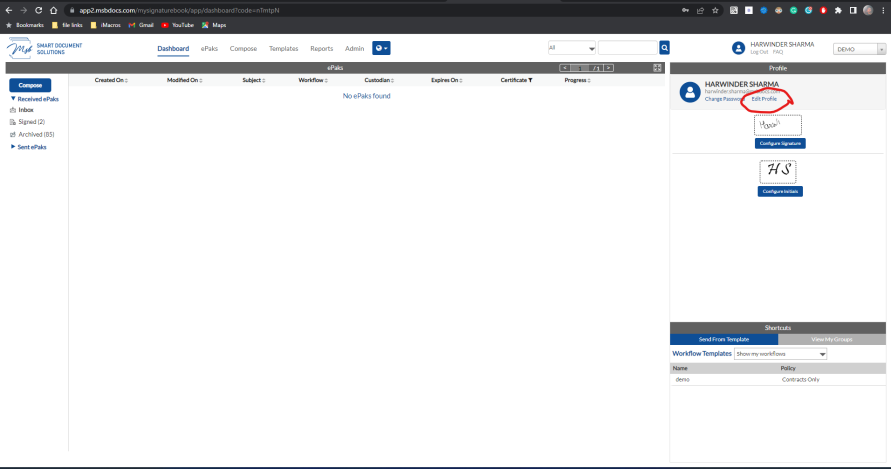
2. Choose the time zone as UTC or as per your requirement.
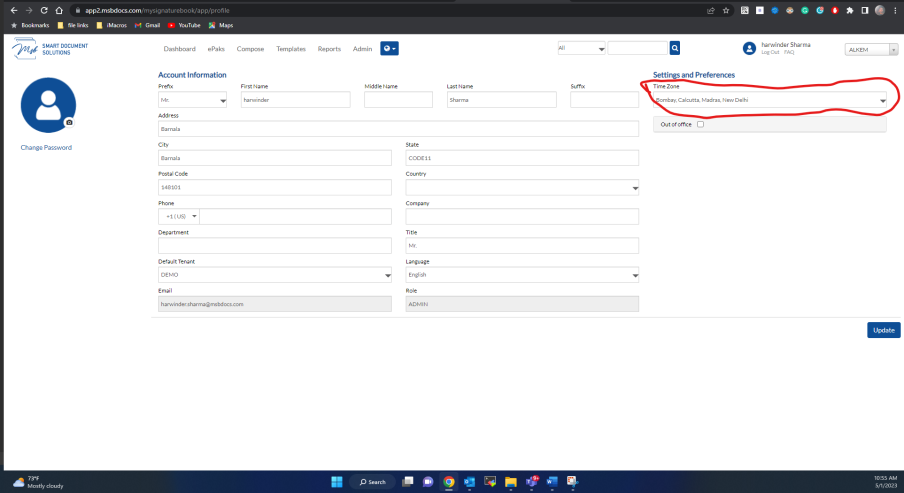
3. Now choose the time zone as “UTC” to pull the ePak Consumption report:
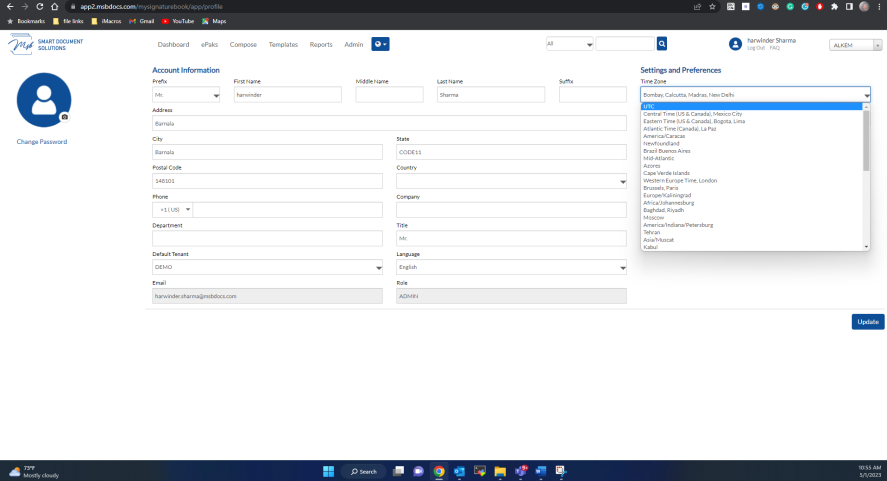
4. Once UTC is selected for the time zone, hit the “Update” button to save the changes.
STEP 2 : How to get epak consumption report
5. Once saved, click on the Report section highlighted as below:
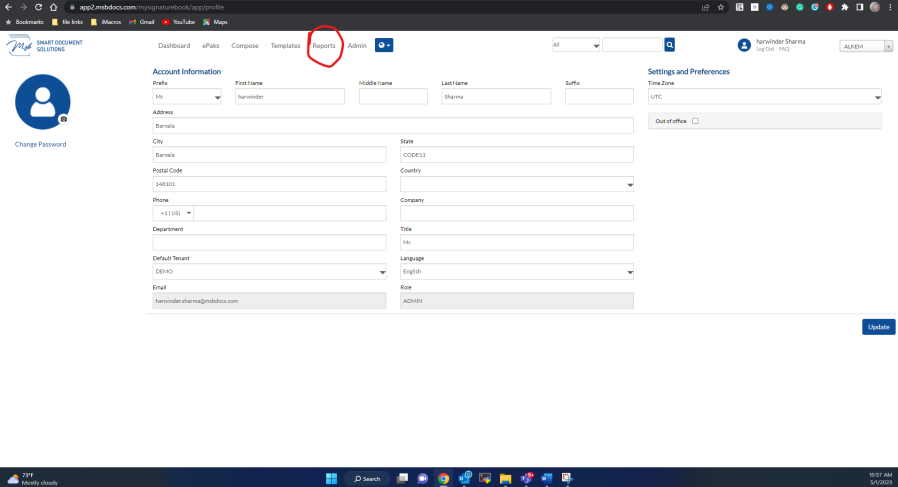
6. Select the ePak volume report with start and end date and Group as “Monthly” as highlighted:
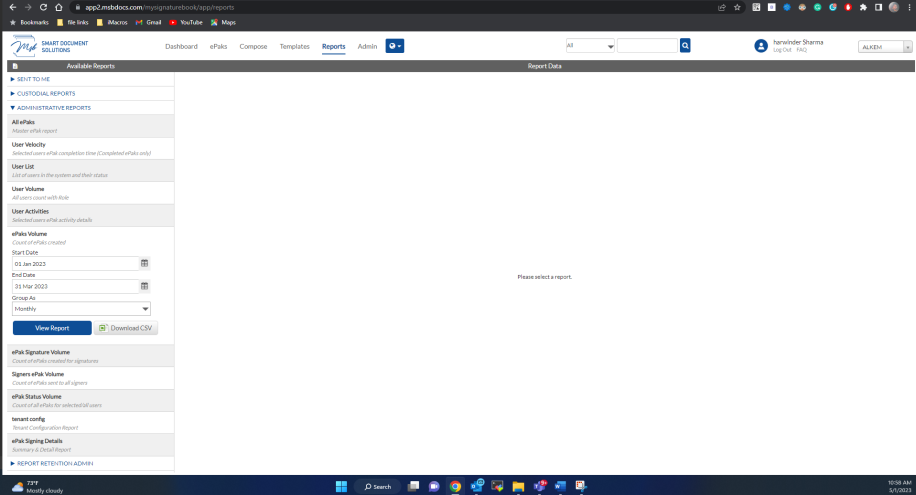
7. Download CSV file to view the report data & open to view the same:
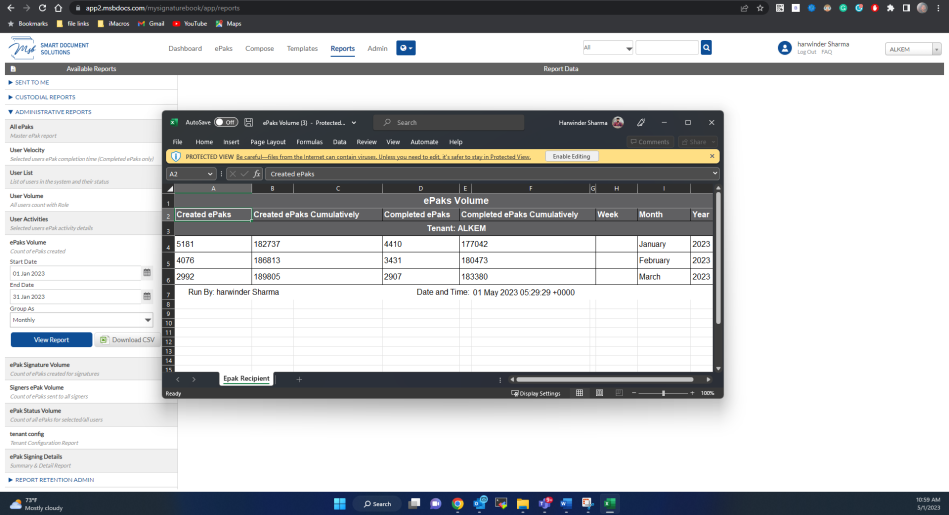
How to change back the timezone from UTC to local time (IST)
8. Follow the same steps as Step 1 to revert to the original local time zone (IST).
